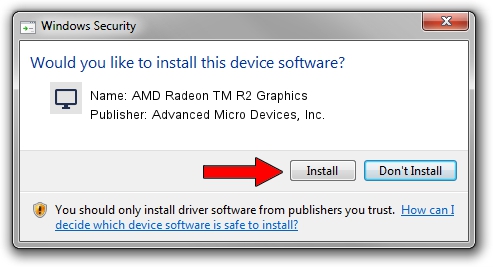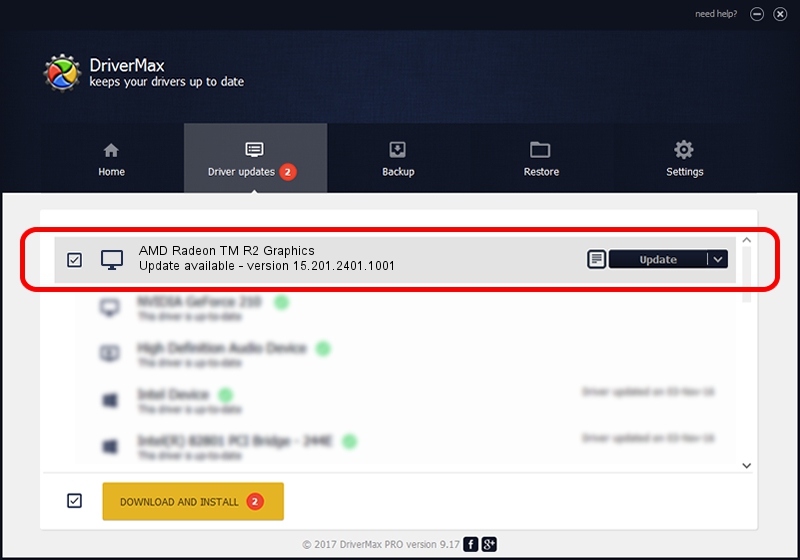Advertising seems to be blocked by your browser.
The ads help us provide this software and web site to you for free.
Please support our project by allowing our site to show ads.
Home /
Manufacturers /
Advanced Micro Devices, Inc. /
AMD Radeon TM R2 Graphics /
PCI/VEN_1002&DEV_9853&SUBSYS_2240103C&REV_03 /
15.201.2401.1001 Nov 25, 2015
Advanced Micro Devices, Inc. AMD Radeon TM R2 Graphics driver download and installation
AMD Radeon TM R2 Graphics is a Display Adapters hardware device. This Windows driver was developed by Advanced Micro Devices, Inc.. The hardware id of this driver is PCI/VEN_1002&DEV_9853&SUBSYS_2240103C&REV_03; this string has to match your hardware.
1. How to manually install Advanced Micro Devices, Inc. AMD Radeon TM R2 Graphics driver
- You can download from the link below the driver installer file for the Advanced Micro Devices, Inc. AMD Radeon TM R2 Graphics driver. The archive contains version 15.201.2401.1001 released on 2015-11-25 of the driver.
- Start the driver installer file from a user account with the highest privileges (rights). If your User Access Control Service (UAC) is started please accept of the driver and run the setup with administrative rights.
- Go through the driver setup wizard, which will guide you; it should be quite easy to follow. The driver setup wizard will scan your PC and will install the right driver.
- When the operation finishes shutdown and restart your computer in order to use the updated driver. As you can see it was quite smple to install a Windows driver!
The file size of this driver is 162215015 bytes (154.70 MB)
This driver was installed by many users and received an average rating of 4.2 stars out of 65485 votes.
This driver is compatible with the following versions of Windows:
- This driver works on Windows 10 64 bits
- This driver works on Windows 11 64 bits
2. How to install Advanced Micro Devices, Inc. AMD Radeon TM R2 Graphics driver using DriverMax
The most important advantage of using DriverMax is that it will setup the driver for you in just a few seconds and it will keep each driver up to date, not just this one. How easy can you install a driver with DriverMax? Let's take a look!
- Start DriverMax and click on the yellow button that says ~SCAN FOR DRIVER UPDATES NOW~. Wait for DriverMax to analyze each driver on your PC.
- Take a look at the list of available driver updates. Search the list until you find the Advanced Micro Devices, Inc. AMD Radeon TM R2 Graphics driver. Click on Update.
- Finished installing the driver!

Mar 4 2024 10:07AM / Written by Daniel Statescu for DriverMax
follow @DanielStatescu