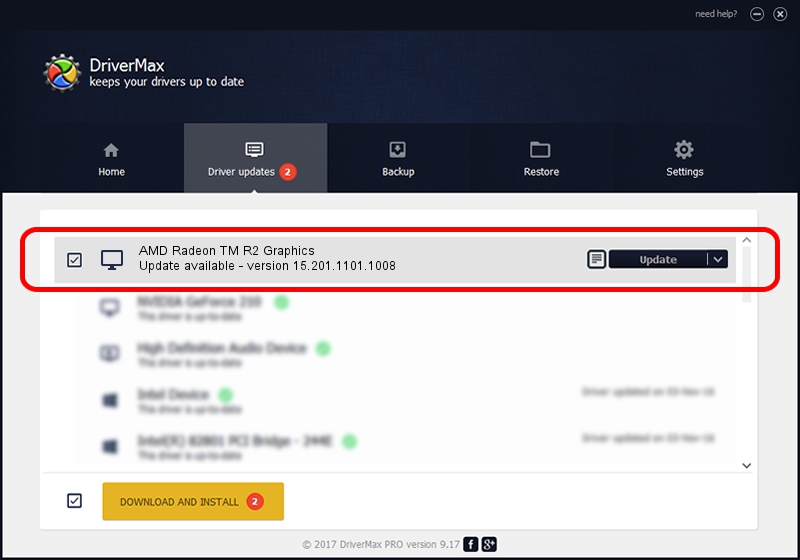Advertising seems to be blocked by your browser.
The ads help us provide this software and web site to you for free.
Please support our project by allowing our site to show ads.
Home /
Manufacturers /
Advanced Micro Devices, Inc. /
AMD Radeon TM R2 Graphics /
PCI/VEN_1002&DEV_9852&SUBSYS_80B3103C&REV_00 /
15.201.1101.1008 Mar 30, 2016
Advanced Micro Devices, Inc. AMD Radeon TM R2 Graphics - two ways of downloading and installing the driver
AMD Radeon TM R2 Graphics is a Display Adapters device. This Windows driver was developed by Advanced Micro Devices, Inc.. PCI/VEN_1002&DEV_9852&SUBSYS_80B3103C&REV_00 is the matching hardware id of this device.
1. How to manually install Advanced Micro Devices, Inc. AMD Radeon TM R2 Graphics driver
- You can download from the link below the driver installer file for the Advanced Micro Devices, Inc. AMD Radeon TM R2 Graphics driver. The archive contains version 15.201.1101.1008 released on 2016-03-30 of the driver.
- Start the driver installer file from a user account with the highest privileges (rights). If your User Access Control Service (UAC) is running please accept of the driver and run the setup with administrative rights.
- Go through the driver setup wizard, which will guide you; it should be quite easy to follow. The driver setup wizard will analyze your computer and will install the right driver.
- When the operation finishes restart your computer in order to use the updated driver. As you can see it was quite smple to install a Windows driver!
Driver file size: 151509886 bytes (144.49 MB)
This driver received an average rating of 5 stars out of 30946 votes.
This driver is fully compatible with the following versions of Windows:
- This driver works on Windows 10 64 bits
- This driver works on Windows 11 64 bits
2. Installing the Advanced Micro Devices, Inc. AMD Radeon TM R2 Graphics driver using DriverMax: the easy way
The advantage of using DriverMax is that it will setup the driver for you in the easiest possible way and it will keep each driver up to date, not just this one. How easy can you install a driver using DriverMax? Let's take a look!
- Open DriverMax and press on the yellow button that says ~SCAN FOR DRIVER UPDATES NOW~. Wait for DriverMax to scan and analyze each driver on your PC.
- Take a look at the list of detected driver updates. Scroll the list down until you locate the Advanced Micro Devices, Inc. AMD Radeon TM R2 Graphics driver. Click the Update button.
- That's all, the driver is now installed!

Mar 10 2024 11:45AM / Written by Daniel Statescu for DriverMax
follow @DanielStatescu