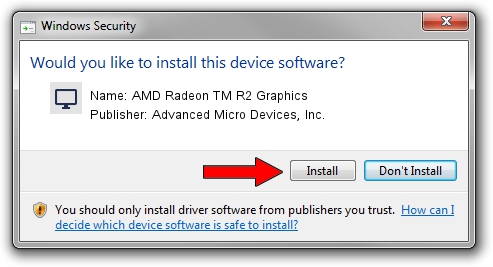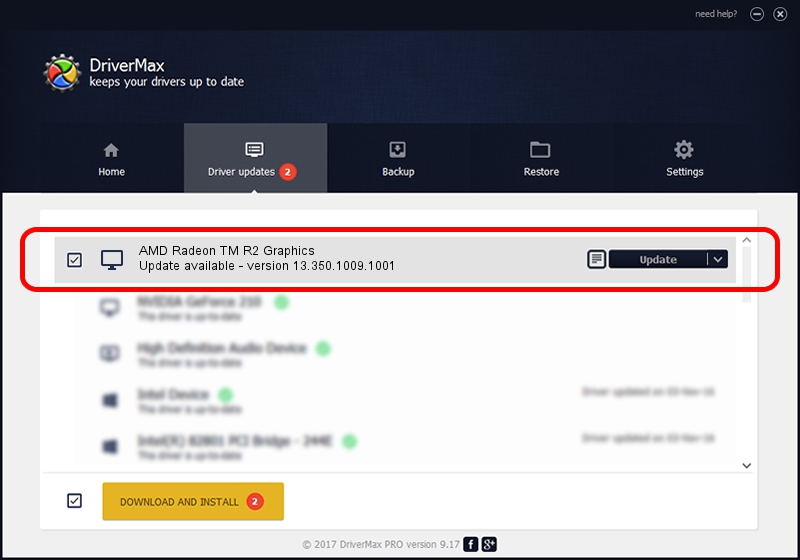Advertising seems to be blocked by your browser.
The ads help us provide this software and web site to you for free.
Please support our project by allowing our site to show ads.
Home /
Manufacturers /
Advanced Micro Devices, Inc. /
AMD Radeon TM R2 Graphics /
PCI/VEN_1002&DEV_9852&SUBSYS_226A103C /
13.350.1009.1001 Mar 14, 2014
Advanced Micro Devices, Inc. AMD Radeon TM R2 Graphics how to download and install the driver
AMD Radeon TM R2 Graphics is a Display Adapters device. The developer of this driver was Advanced Micro Devices, Inc.. In order to make sure you are downloading the exact right driver the hardware id is PCI/VEN_1002&DEV_9852&SUBSYS_226A103C.
1. Advanced Micro Devices, Inc. AMD Radeon TM R2 Graphics driver - how to install it manually
- Download the setup file for Advanced Micro Devices, Inc. AMD Radeon TM R2 Graphics driver from the link below. This download link is for the driver version 13.350.1009.1001 released on 2014-03-14.
- Start the driver setup file from a Windows account with administrative rights. If your User Access Control Service (UAC) is running then you will have to accept of the driver and run the setup with administrative rights.
- Follow the driver setup wizard, which should be quite straightforward. The driver setup wizard will analyze your PC for compatible devices and will install the driver.
- Shutdown and restart your computer and enjoy the updated driver, as you can see it was quite smple.
Download size of the driver: 97606883 bytes (93.09 MB)
This driver was installed by many users and received an average rating of 4.1 stars out of 60772 votes.
This driver is compatible with the following versions of Windows:
- This driver works on Windows 8.1 64 bits
- This driver works on Windows 10 64 bits
- This driver works on Windows 11 64 bits
2. Installing the Advanced Micro Devices, Inc. AMD Radeon TM R2 Graphics driver using DriverMax: the easy way
The most important advantage of using DriverMax is that it will setup the driver for you in just a few seconds and it will keep each driver up to date. How can you install a driver using DriverMax? Let's take a look!
- Start DriverMax and click on the yellow button named ~SCAN FOR DRIVER UPDATES NOW~. Wait for DriverMax to analyze each driver on your computer.
- Take a look at the list of detected driver updates. Scroll the list down until you find the Advanced Micro Devices, Inc. AMD Radeon TM R2 Graphics driver. Click the Update button.
- Enjoy using the updated driver! :)

Jan 2 2024 5:37PM / Written by Dan Armano for DriverMax
follow @danarm