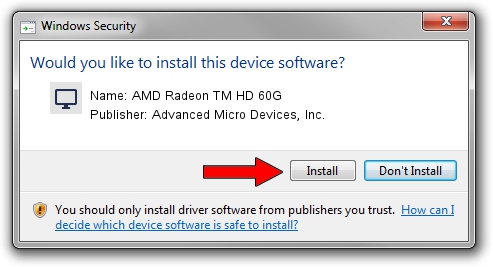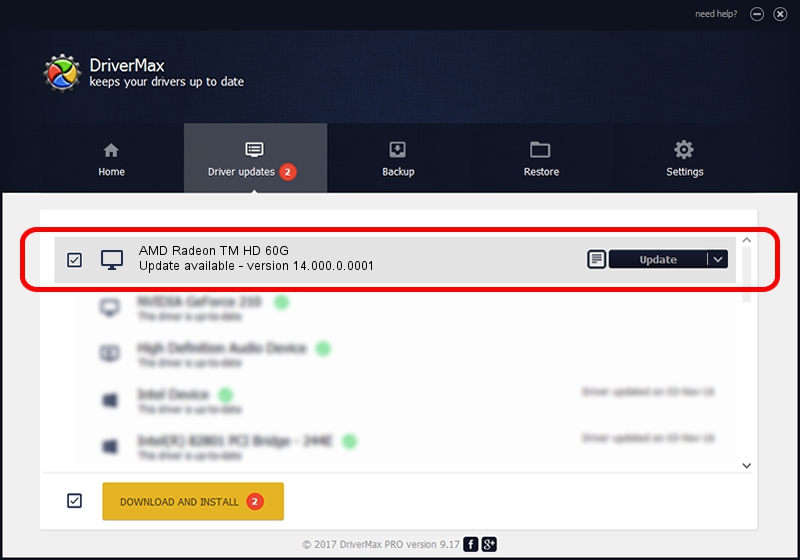Advertising seems to be blocked by your browser.
The ads help us provide this software and web site to you for free.
Please support our project by allowing our site to show ads.
Home /
Manufacturers /
Advanced Micro Devices, Inc. /
AMD Radeon TM HD 60G /
PCI/VEN_1002&DEV_9649 /
14.000.0.0001 Feb 10, 2014
Advanced Micro Devices, Inc. AMD Radeon TM HD 60G driver download and installation
AMD Radeon TM HD 60G is a Display Adapters device. This driver was developed by Advanced Micro Devices, Inc.. In order to make sure you are downloading the exact right driver the hardware id is PCI/VEN_1002&DEV_9649.
1. Install Advanced Micro Devices, Inc. AMD Radeon TM HD 60G driver manually
- You can download from the link below the driver installer file for the Advanced Micro Devices, Inc. AMD Radeon TM HD 60G driver. The archive contains version 14.000.0.0001 dated 2014-02-10 of the driver.
- Start the driver installer file from a user account with administrative rights. If your User Access Control Service (UAC) is started please accept of the driver and run the setup with administrative rights.
- Follow the driver setup wizard, which will guide you; it should be quite easy to follow. The driver setup wizard will analyze your PC and will install the right driver.
- When the operation finishes shutdown and restart your PC in order to use the updated driver. It is as simple as that to install a Windows driver!
This driver received an average rating of 3.1 stars out of 47539 votes.
2. The easy way: using DriverMax to install Advanced Micro Devices, Inc. AMD Radeon TM HD 60G driver
The advantage of using DriverMax is that it will setup the driver for you in just a few seconds and it will keep each driver up to date. How easy can you install a driver using DriverMax? Let's see!
- Start DriverMax and push on the yellow button named ~SCAN FOR DRIVER UPDATES NOW~. Wait for DriverMax to scan and analyze each driver on your computer.
- Take a look at the list of available driver updates. Scroll the list down until you find the Advanced Micro Devices, Inc. AMD Radeon TM HD 60G driver. Click the Update button.
- That's all, the driver is now installed!

Aug 5 2016 3:06AM / Written by Andreea Kartman for DriverMax
follow @DeeaKartman