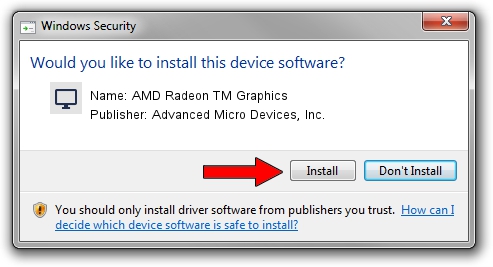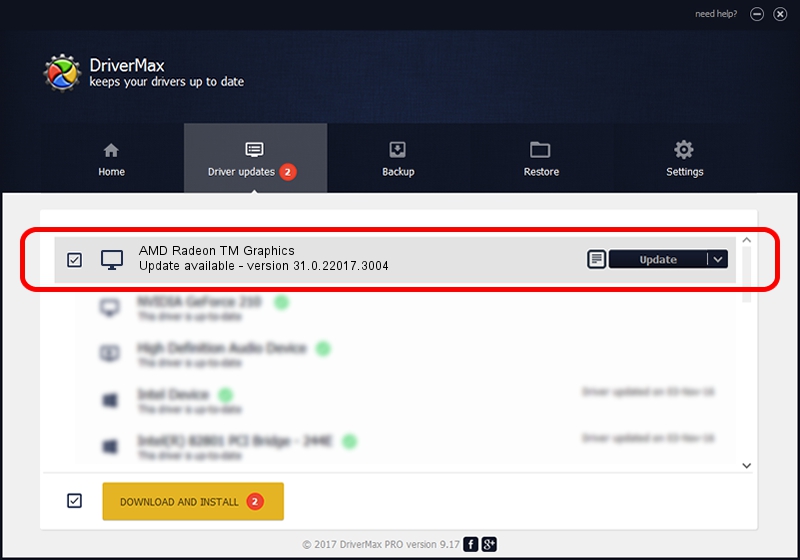Advertising seems to be blocked by your browser.
The ads help us provide this software and web site to you for free.
Please support our project by allowing our site to show ads.
Home /
Manufacturers /
Advanced Micro Devices, Inc. /
AMD Radeon TM Graphics /
PCI/VEN_1002&DEV_1681&SUBSYS_8A45103C&REV_C7 /
31.0.22017.3004 Oct 16, 2023
Advanced Micro Devices, Inc. AMD Radeon TM Graphics how to download and install the driver
AMD Radeon TM Graphics is a Display Adapters device. The developer of this driver was Advanced Micro Devices, Inc.. The hardware id of this driver is PCI/VEN_1002&DEV_1681&SUBSYS_8A45103C&REV_C7.
1. Advanced Micro Devices, Inc. AMD Radeon TM Graphics - install the driver manually
- Download the driver setup file for Advanced Micro Devices, Inc. AMD Radeon TM Graphics driver from the location below. This is the download link for the driver version 31.0.22017.3004 released on 2023-10-16.
- Start the driver installation file from a Windows account with the highest privileges (rights). If your User Access Control (UAC) is started then you will have to confirm the installation of the driver and run the setup with administrative rights.
- Go through the driver setup wizard, which should be quite easy to follow. The driver setup wizard will analyze your PC for compatible devices and will install the driver.
- Restart your PC and enjoy the new driver, it is as simple as that.
This driver was installed by many users and received an average rating of 3 stars out of 25589 votes.
2. How to install Advanced Micro Devices, Inc. AMD Radeon TM Graphics driver using DriverMax
The most important advantage of using DriverMax is that it will setup the driver for you in just a few seconds and it will keep each driver up to date. How easy can you install a driver with DriverMax? Let's follow a few steps!
- Open DriverMax and press on the yellow button that says ~SCAN FOR DRIVER UPDATES NOW~. Wait for DriverMax to scan and analyze each driver on your PC.
- Take a look at the list of detected driver updates. Scroll the list down until you locate the Advanced Micro Devices, Inc. AMD Radeon TM Graphics driver. Click the Update button.
- That's it, you installed your first driver!

Oct 4 2024 11:10AM / Written by Daniel Statescu for DriverMax
follow @DanielStatescu