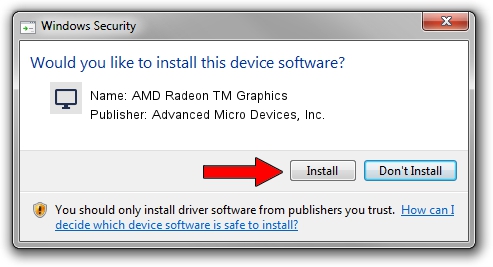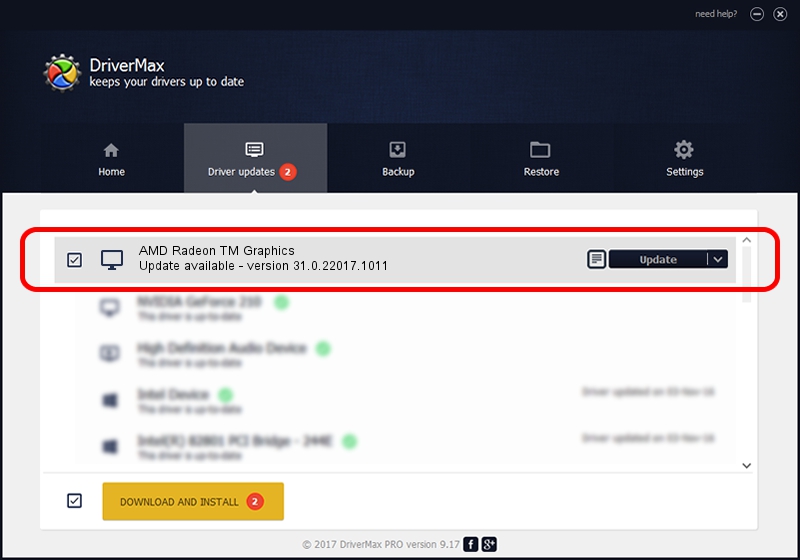Advertising seems to be blocked by your browser.
The ads help us provide this software and web site to you for free.
Please support our project by allowing our site to show ads.
Home /
Manufacturers /
Advanced Micro Devices, Inc. /
AMD Radeon TM Graphics /
PCI/VEN_1002&DEV_1681&SUBSYS_8990103C&REV_C5 /
31.0.22017.1011 Oct 04, 2023
Download and install Advanced Micro Devices, Inc. AMD Radeon TM Graphics driver
AMD Radeon TM Graphics is a Display Adapters device. This Windows driver was developed by Advanced Micro Devices, Inc.. PCI/VEN_1002&DEV_1681&SUBSYS_8990103C&REV_C5 is the matching hardware id of this device.
1. Manually install Advanced Micro Devices, Inc. AMD Radeon TM Graphics driver
- Download the setup file for Advanced Micro Devices, Inc. AMD Radeon TM Graphics driver from the location below. This download link is for the driver version 31.0.22017.1011 dated 2023-10-04.
- Run the driver setup file from a Windows account with the highest privileges (rights). If your User Access Control (UAC) is started then you will have to confirm the installation of the driver and run the setup with administrative rights.
- Follow the driver setup wizard, which should be pretty straightforward. The driver setup wizard will analyze your PC for compatible devices and will install the driver.
- Shutdown and restart your computer and enjoy the updated driver, as you can see it was quite smple.
This driver received an average rating of 3.4 stars out of 57164 votes.
2. How to use DriverMax to install Advanced Micro Devices, Inc. AMD Radeon TM Graphics driver
The advantage of using DriverMax is that it will setup the driver for you in just a few seconds and it will keep each driver up to date. How can you install a driver with DriverMax? Let's see!
- Open DriverMax and push on the yellow button named ~SCAN FOR DRIVER UPDATES NOW~. Wait for DriverMax to analyze each driver on your PC.
- Take a look at the list of available driver updates. Search the list until you find the Advanced Micro Devices, Inc. AMD Radeon TM Graphics driver. Click the Update button.
- Finished installing the driver!

Oct 3 2024 6:06PM / Written by Andreea Kartman for DriverMax
follow @DeeaKartman