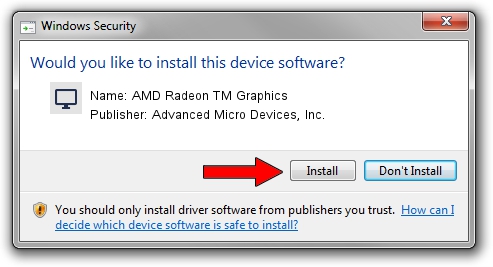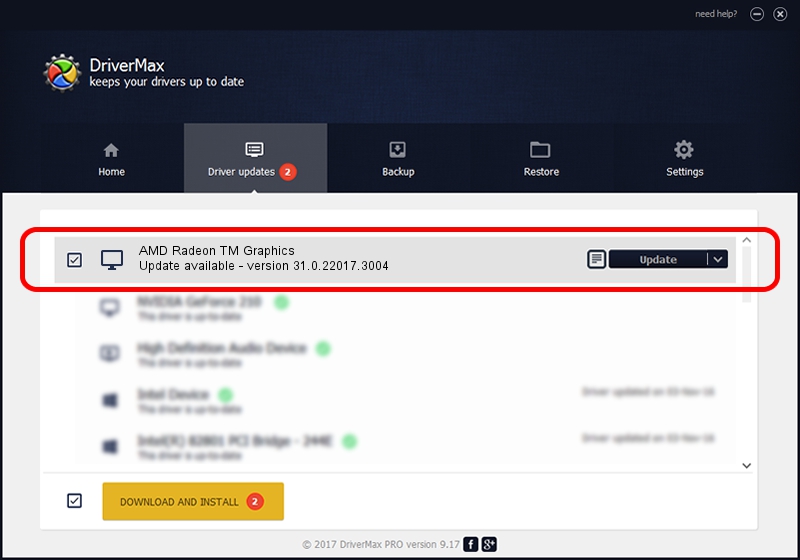Advertising seems to be blocked by your browser.
The ads help us provide this software and web site to you for free.
Please support our project by allowing our site to show ads.
Home /
Manufacturers /
Advanced Micro Devices, Inc. /
AMD Radeon TM Graphics /
PCI/VEN_1002&DEV_1681&SUBSYS_50B217AA&REV_13 /
31.0.22017.3004 Oct 16, 2023
Download and install Advanced Micro Devices, Inc. AMD Radeon TM Graphics driver
AMD Radeon TM Graphics is a Display Adapters hardware device. This driver was developed by Advanced Micro Devices, Inc.. The hardware id of this driver is PCI/VEN_1002&DEV_1681&SUBSYS_50B217AA&REV_13.
1. Manually install Advanced Micro Devices, Inc. AMD Radeon TM Graphics driver
- Download the setup file for Advanced Micro Devices, Inc. AMD Radeon TM Graphics driver from the link below. This download link is for the driver version 31.0.22017.3004 released on 2023-10-16.
- Start the driver installation file from a Windows account with administrative rights. If your User Access Control (UAC) is running then you will have to accept of the driver and run the setup with administrative rights.
- Follow the driver installation wizard, which should be pretty straightforward. The driver installation wizard will scan your PC for compatible devices and will install the driver.
- Shutdown and restart your PC and enjoy the new driver, as you can see it was quite smple.
Driver rating 3.6 stars out of 94229 votes.
2. Using DriverMax to install Advanced Micro Devices, Inc. AMD Radeon TM Graphics driver
The most important advantage of using DriverMax is that it will install the driver for you in the easiest possible way and it will keep each driver up to date, not just this one. How can you install a driver with DriverMax? Let's see!
- Start DriverMax and press on the yellow button that says ~SCAN FOR DRIVER UPDATES NOW~. Wait for DriverMax to analyze each driver on your computer.
- Take a look at the list of driver updates. Scroll the list down until you find the Advanced Micro Devices, Inc. AMD Radeon TM Graphics driver. Click on Update.
- Finished installing the driver!

Sep 27 2024 4:28PM / Written by Dan Armano for DriverMax
follow @danarm