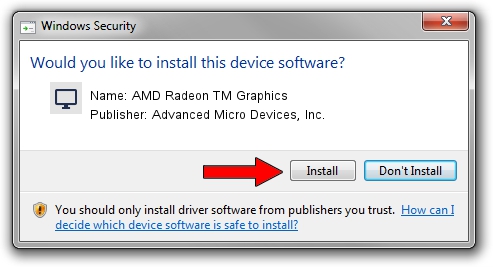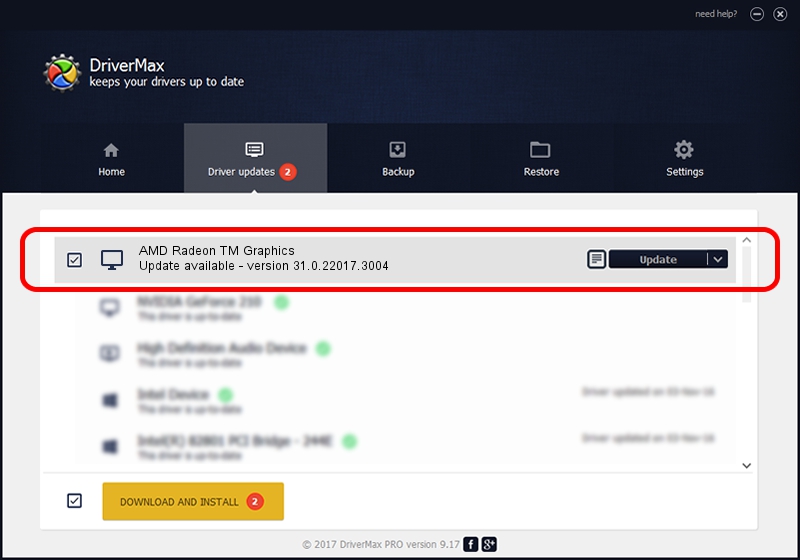Advertising seems to be blocked by your browser.
The ads help us provide this software and web site to you for free.
Please support our project by allowing our site to show ads.
Home /
Manufacturers /
Advanced Micro Devices, Inc. /
AMD Radeon TM Graphics /
PCI/VEN_1002&DEV_1681&SUBSYS_3B0F17AA&REV_C8 /
31.0.22017.3004 Oct 16, 2023
Advanced Micro Devices, Inc. AMD Radeon TM Graphics - two ways of downloading and installing the driver
AMD Radeon TM Graphics is a Display Adapters hardware device. This driver was developed by Advanced Micro Devices, Inc.. PCI/VEN_1002&DEV_1681&SUBSYS_3B0F17AA&REV_C8 is the matching hardware id of this device.
1. How to manually install Advanced Micro Devices, Inc. AMD Radeon TM Graphics driver
- You can download from the link below the driver setup file for the Advanced Micro Devices, Inc. AMD Radeon TM Graphics driver. The archive contains version 31.0.22017.3004 dated 2023-10-16 of the driver.
- Start the driver installer file from a user account with administrative rights. If your UAC (User Access Control) is running please confirm the installation of the driver and run the setup with administrative rights.
- Follow the driver setup wizard, which will guide you; it should be quite easy to follow. The driver setup wizard will scan your computer and will install the right driver.
- When the operation finishes shutdown and restart your computer in order to use the updated driver. It is as simple as that to install a Windows driver!
Driver rating 3.6 stars out of 37850 votes.
2. How to use DriverMax to install Advanced Micro Devices, Inc. AMD Radeon TM Graphics driver
The most important advantage of using DriverMax is that it will install the driver for you in the easiest possible way and it will keep each driver up to date, not just this one. How easy can you install a driver using DriverMax? Let's take a look!
- Start DriverMax and press on the yellow button that says ~SCAN FOR DRIVER UPDATES NOW~. Wait for DriverMax to scan and analyze each driver on your computer.
- Take a look at the list of driver updates. Search the list until you find the Advanced Micro Devices, Inc. AMD Radeon TM Graphics driver. Click the Update button.
- Enjoy using the updated driver! :)

Sep 28 2024 3:54AM / Written by Daniel Statescu for DriverMax
follow @DanielStatescu