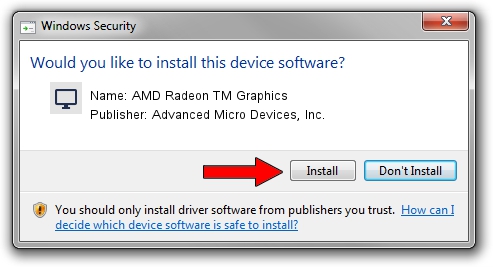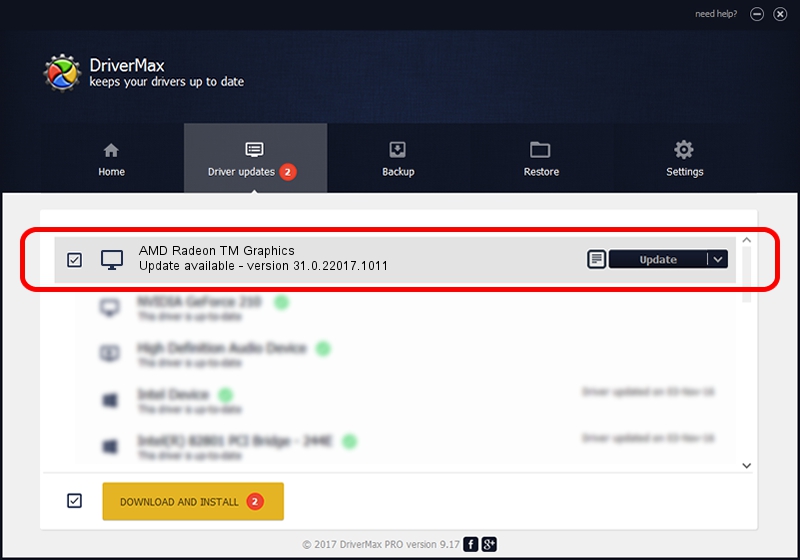Advertising seems to be blocked by your browser.
The ads help us provide this software and web site to you for free.
Please support our project by allowing our site to show ads.
Home /
Manufacturers /
Advanced Micro Devices, Inc. /
AMD Radeon TM Graphics /
PCI/VEN_1002&DEV_1681&SUBSYS_381C17AA&REV_02 /
31.0.22017.1011 Oct 04, 2023
Advanced Micro Devices, Inc. AMD Radeon TM Graphics how to download and install the driver
AMD Radeon TM Graphics is a Display Adapters device. This driver was developed by Advanced Micro Devices, Inc.. The hardware id of this driver is PCI/VEN_1002&DEV_1681&SUBSYS_381C17AA&REV_02; this string has to match your hardware.
1. Install Advanced Micro Devices, Inc. AMD Radeon TM Graphics driver manually
- Download the setup file for Advanced Micro Devices, Inc. AMD Radeon TM Graphics driver from the link below. This is the download link for the driver version 31.0.22017.1011 dated 2023-10-04.
- Run the driver setup file from a Windows account with administrative rights. If your User Access Control (UAC) is enabled then you will have to confirm the installation of the driver and run the setup with administrative rights.
- Go through the driver setup wizard, which should be quite easy to follow. The driver setup wizard will scan your PC for compatible devices and will install the driver.
- Restart your PC and enjoy the updated driver, as you can see it was quite smple.
Size of this driver: 449765599 bytes (428.93 MB)
This driver received an average rating of 4.4 stars out of 40617 votes.
This driver is compatible with the following versions of Windows:
- This driver works on Windows 10 64 bits
- This driver works on Windows 11 64 bits
2. Using DriverMax to install Advanced Micro Devices, Inc. AMD Radeon TM Graphics driver
The advantage of using DriverMax is that it will install the driver for you in just a few seconds and it will keep each driver up to date. How can you install a driver with DriverMax? Let's take a look!
- Open DriverMax and click on the yellow button that says ~SCAN FOR DRIVER UPDATES NOW~. Wait for DriverMax to analyze each driver on your PC.
- Take a look at the list of available driver updates. Search the list until you locate the Advanced Micro Devices, Inc. AMD Radeon TM Graphics driver. Click on Update.
- That's all, the driver is now installed!

Sep 30 2024 6:52PM / Written by Andreea Kartman for DriverMax
follow @DeeaKartman