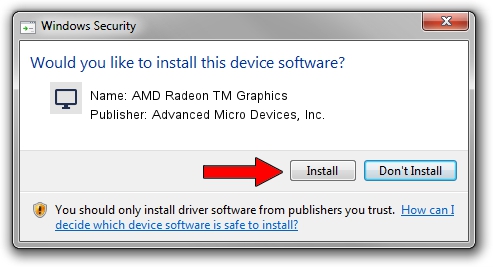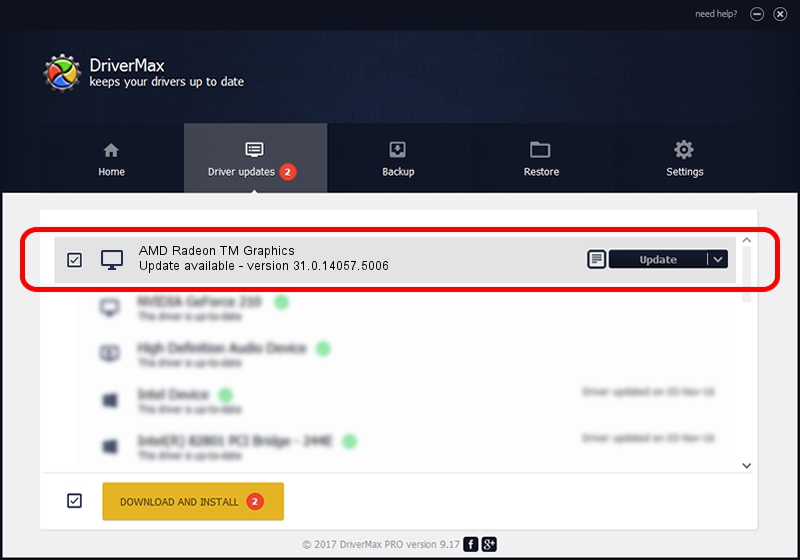Advertising seems to be blocked by your browser.
The ads help us provide this software and web site to you for free.
Please support our project by allowing our site to show ads.
Home /
Manufacturers /
Advanced Micro Devices, Inc. /
AMD Radeon TM Graphics /
PCI/VEN_1002&DEV_1681&SUBSYS_118D1043&REV_C7 /
31.0.14057.5006 May 23, 2023
Advanced Micro Devices, Inc. AMD Radeon TM Graphics how to download and install the driver
AMD Radeon TM Graphics is a Display Adapters hardware device. This driver was developed by Advanced Micro Devices, Inc.. The hardware id of this driver is PCI/VEN_1002&DEV_1681&SUBSYS_118D1043&REV_C7; this string has to match your hardware.
1. Install Advanced Micro Devices, Inc. AMD Radeon TM Graphics driver manually
- Download the setup file for Advanced Micro Devices, Inc. AMD Radeon TM Graphics driver from the link below. This download link is for the driver version 31.0.14057.5006 dated 2023-05-23.
- Run the driver setup file from a Windows account with administrative rights. If your User Access Control (UAC) is running then you will have to accept of the driver and run the setup with administrative rights.
- Follow the driver installation wizard, which should be quite easy to follow. The driver installation wizard will scan your PC for compatible devices and will install the driver.
- Restart your PC and enjoy the updated driver, it is as simple as that.
Size of this driver: 543758022 bytes (518.57 MB)
This driver was installed by many users and received an average rating of 4 stars out of 22514 votes.
This driver will work for the following versions of Windows:
- This driver works on Windows 10 64 bits
- This driver works on Windows 11 64 bits
2. The easy way: using DriverMax to install Advanced Micro Devices, Inc. AMD Radeon TM Graphics driver
The advantage of using DriverMax is that it will setup the driver for you in the easiest possible way and it will keep each driver up to date. How can you install a driver using DriverMax? Let's follow a few steps!
- Open DriverMax and press on the yellow button that says ~SCAN FOR DRIVER UPDATES NOW~. Wait for DriverMax to analyze each driver on your PC.
- Take a look at the list of available driver updates. Scroll the list down until you locate the Advanced Micro Devices, Inc. AMD Radeon TM Graphics driver. Click the Update button.
- That's it, you installed your first driver!

Sep 23 2024 1:24AM / Written by Daniel Statescu for DriverMax
follow @DanielStatescu