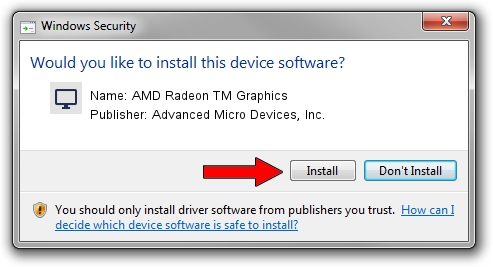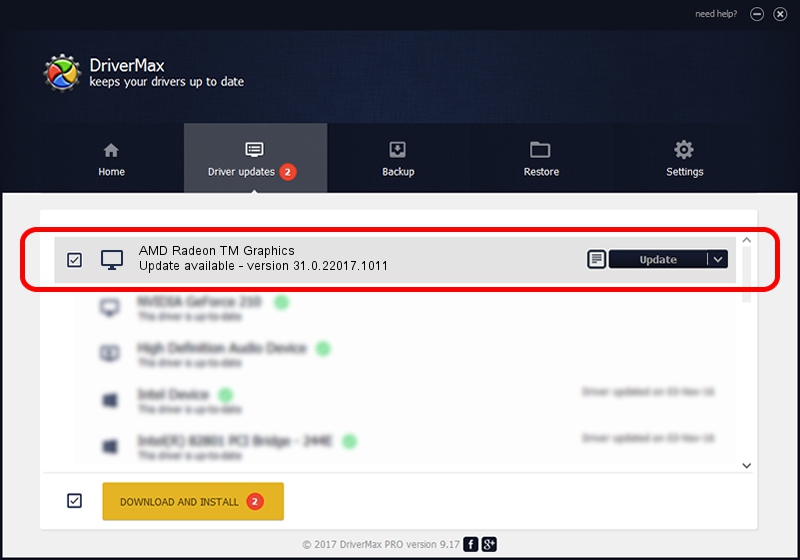Advertising seems to be blocked by your browser.
The ads help us provide this software and web site to you for free.
Please support our project by allowing our site to show ads.
Home /
Manufacturers /
Advanced Micro Devices, Inc. /
AMD Radeon TM Graphics /
PCI/VEN_1002&DEV_164E&SUBSYS_8A98103C&REV_C1 /
31.0.22017.1011 Oct 04, 2023
Driver for Advanced Micro Devices, Inc. AMD Radeon TM Graphics - downloading and installing it
AMD Radeon TM Graphics is a Display Adapters hardware device. The Windows version of this driver was developed by Advanced Micro Devices, Inc.. The hardware id of this driver is PCI/VEN_1002&DEV_164E&SUBSYS_8A98103C&REV_C1; this string has to match your hardware.
1. Advanced Micro Devices, Inc. AMD Radeon TM Graphics driver - how to install it manually
- You can download from the link below the driver installer file for the Advanced Micro Devices, Inc. AMD Radeon TM Graphics driver. The archive contains version 31.0.22017.1011 dated 2023-10-04 of the driver.
- Run the driver installer file from a user account with the highest privileges (rights). If your User Access Control Service (UAC) is enabled please accept of the driver and run the setup with administrative rights.
- Follow the driver setup wizard, which will guide you; it should be quite easy to follow. The driver setup wizard will analyze your PC and will install the right driver.
- When the operation finishes shutdown and restart your computer in order to use the updated driver. It is as simple as that to install a Windows driver!
This driver received an average rating of 3.3 stars out of 49246 votes.
2. How to use DriverMax to install Advanced Micro Devices, Inc. AMD Radeon TM Graphics driver
The most important advantage of using DriverMax is that it will setup the driver for you in just a few seconds and it will keep each driver up to date. How easy can you install a driver with DriverMax? Let's follow a few steps!
- Start DriverMax and push on the yellow button that says ~SCAN FOR DRIVER UPDATES NOW~. Wait for DriverMax to scan and analyze each driver on your computer.
- Take a look at the list of available driver updates. Search the list until you locate the Advanced Micro Devices, Inc. AMD Radeon TM Graphics driver. Click on Update.
- Finished installing the driver!

Sep 21 2024 9:18PM / Written by Daniel Statescu for DriverMax
follow @DanielStatescu