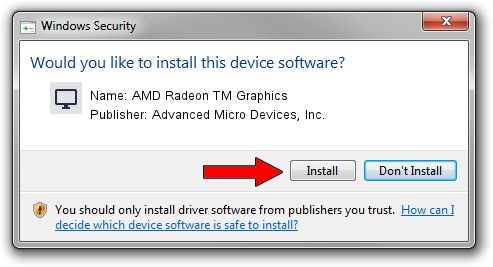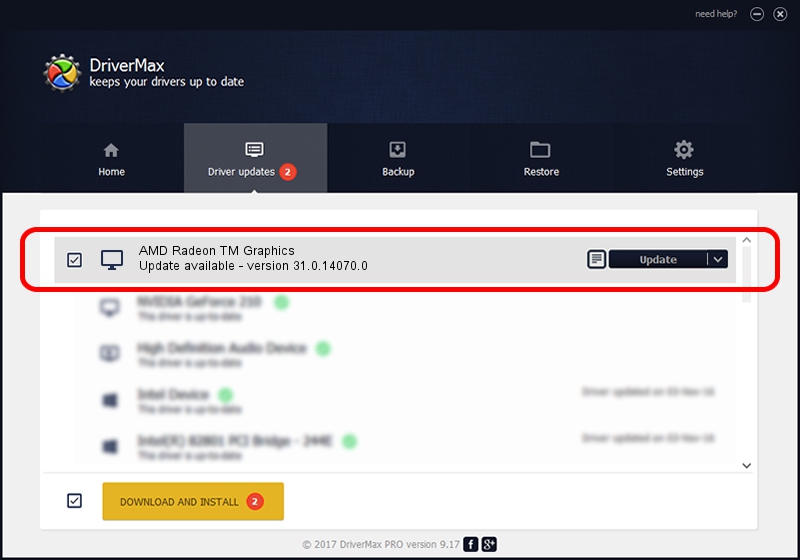Advertising seems to be blocked by your browser.
The ads help us provide this software and web site to you for free.
Please support our project by allowing our site to show ads.
Home /
Manufacturers /
Advanced Micro Devices, Inc. /
AMD Radeon TM Graphics /
PCI/VEN_1002&DEV_164E&SUBSYS_88771043&REV_CB /
31.0.14070.0 Jun 20, 2023
Advanced Micro Devices, Inc. AMD Radeon TM Graphics - two ways of downloading and installing the driver
AMD Radeon TM Graphics is a Display Adapters device. This Windows driver was developed by Advanced Micro Devices, Inc.. PCI/VEN_1002&DEV_164E&SUBSYS_88771043&REV_CB is the matching hardware id of this device.
1. How to manually install Advanced Micro Devices, Inc. AMD Radeon TM Graphics driver
- You can download from the link below the driver installer file for the Advanced Micro Devices, Inc. AMD Radeon TM Graphics driver. The archive contains version 31.0.14070.0 dated 2023-06-20 of the driver.
- Start the driver installer file from a user account with administrative rights. If your User Access Control Service (UAC) is started please confirm the installation of the driver and run the setup with administrative rights.
- Follow the driver setup wizard, which will guide you; it should be quite easy to follow. The driver setup wizard will scan your PC and will install the right driver.
- When the operation finishes shutdown and restart your computer in order to use the updated driver. It is as simple as that to install a Windows driver!
File size of the driver: 522793726 bytes (498.57 MB)
This driver was installed by many users and received an average rating of 4.8 stars out of 33898 votes.
This driver was released for the following versions of Windows:
- This driver works on Windows 10 64 bits
- This driver works on Windows 11 64 bits
2. How to install Advanced Micro Devices, Inc. AMD Radeon TM Graphics driver using DriverMax
The advantage of using DriverMax is that it will setup the driver for you in just a few seconds and it will keep each driver up to date, not just this one. How can you install a driver with DriverMax? Let's follow a few steps!
- Open DriverMax and click on the yellow button that says ~SCAN FOR DRIVER UPDATES NOW~. Wait for DriverMax to scan and analyze each driver on your PC.
- Take a look at the list of detected driver updates. Search the list until you locate the Advanced Micro Devices, Inc. AMD Radeon TM Graphics driver. Click on Update.
- That's all, the driver is now installed!

Sep 26 2024 9:35PM / Written by Andreea Kartman for DriverMax
follow @DeeaKartman