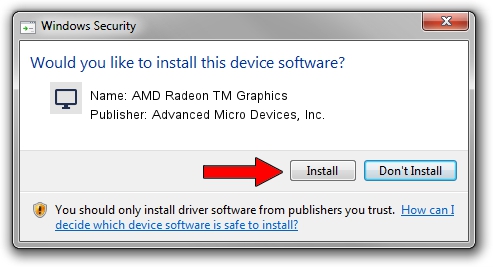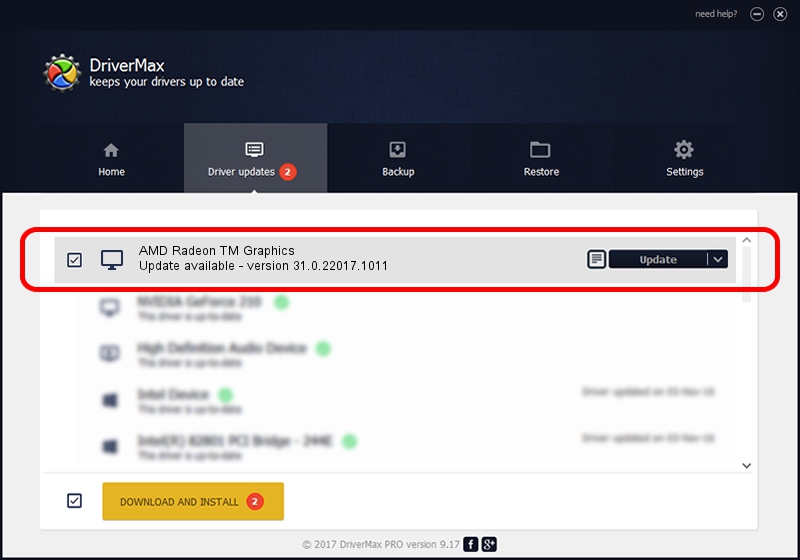Advertising seems to be blocked by your browser.
The ads help us provide this software and web site to you for free.
Please support our project by allowing our site to show ads.
Home /
Manufacturers /
Advanced Micro Devices, Inc. /
AMD Radeon TM Graphics /
PCI/VEN_1002&DEV_164E&SUBSYS_3C7117AA&REV_D8 /
31.0.22017.1011 Oct 04, 2023
Advanced Micro Devices, Inc. AMD Radeon TM Graphics - two ways of downloading and installing the driver
AMD Radeon TM Graphics is a Display Adapters device. This driver was developed by Advanced Micro Devices, Inc.. The hardware id of this driver is PCI/VEN_1002&DEV_164E&SUBSYS_3C7117AA&REV_D8.
1. Advanced Micro Devices, Inc. AMD Radeon TM Graphics - install the driver manually
- You can download from the link below the driver setup file for the Advanced Micro Devices, Inc. AMD Radeon TM Graphics driver. The archive contains version 31.0.22017.1011 released on 2023-10-04 of the driver.
- Start the driver installer file from a user account with the highest privileges (rights). If your User Access Control Service (UAC) is enabled please accept of the driver and run the setup with administrative rights.
- Go through the driver installation wizard, which will guide you; it should be pretty easy to follow. The driver installation wizard will scan your computer and will install the right driver.
- When the operation finishes shutdown and restart your computer in order to use the updated driver. It is as simple as that to install a Windows driver!
Driver rating 3.5 stars out of 47853 votes.
2. How to use DriverMax to install Advanced Micro Devices, Inc. AMD Radeon TM Graphics driver
The most important advantage of using DriverMax is that it will setup the driver for you in the easiest possible way and it will keep each driver up to date. How can you install a driver using DriverMax? Let's see!
- Open DriverMax and push on the yellow button named ~SCAN FOR DRIVER UPDATES NOW~. Wait for DriverMax to scan and analyze each driver on your PC.
- Take a look at the list of detected driver updates. Scroll the list down until you find the Advanced Micro Devices, Inc. AMD Radeon TM Graphics driver. Click the Update button.
- That's all, the driver is now installed!

Oct 2 2024 12:32AM / Written by Andreea Kartman for DriverMax
follow @DeeaKartman