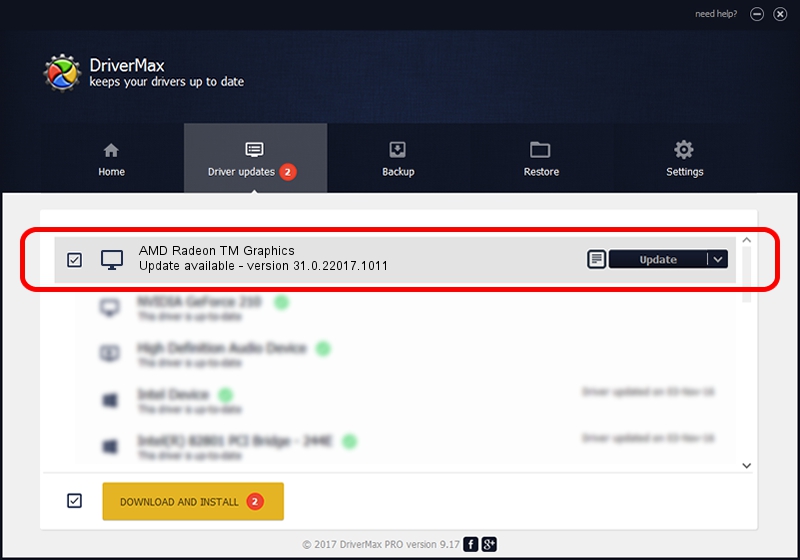Advertising seems to be blocked by your browser.
The ads help us provide this software and web site to you for free.
Please support our project by allowing our site to show ads.
Home /
Manufacturers /
Advanced Micro Devices, Inc. /
AMD Radeon TM Graphics /
PCI/VEN_1002&DEV_164E&SUBSYS_364E1849&REV_C5 /
31.0.22017.1011 Oct 04, 2023
Download and install Advanced Micro Devices, Inc. AMD Radeon TM Graphics driver
AMD Radeon TM Graphics is a Display Adapters device. This Windows driver was developed by Advanced Micro Devices, Inc.. In order to make sure you are downloading the exact right driver the hardware id is PCI/VEN_1002&DEV_164E&SUBSYS_364E1849&REV_C5.
1. Install Advanced Micro Devices, Inc. AMD Radeon TM Graphics driver manually
- Download the setup file for Advanced Micro Devices, Inc. AMD Radeon TM Graphics driver from the location below. This is the download link for the driver version 31.0.22017.1011 released on 2023-10-04.
- Run the driver setup file from a Windows account with administrative rights. If your User Access Control (UAC) is started then you will have to accept of the driver and run the setup with administrative rights.
- Follow the driver setup wizard, which should be pretty straightforward. The driver setup wizard will analyze your PC for compatible devices and will install the driver.
- Restart your PC and enjoy the new driver, it is as simple as that.
Driver rating 3.5 stars out of 99326 votes.
2. The easy way: using DriverMax to install Advanced Micro Devices, Inc. AMD Radeon TM Graphics driver
The most important advantage of using DriverMax is that it will install the driver for you in just a few seconds and it will keep each driver up to date, not just this one. How easy can you install a driver using DriverMax? Let's take a look!
- Start DriverMax and click on the yellow button named ~SCAN FOR DRIVER UPDATES NOW~. Wait for DriverMax to scan and analyze each driver on your PC.
- Take a look at the list of driver updates. Search the list until you locate the Advanced Micro Devices, Inc. AMD Radeon TM Graphics driver. Click the Update button.
- Finished installing the driver!

Sep 28 2024 10:24PM / Written by Dan Armano for DriverMax
follow @danarm