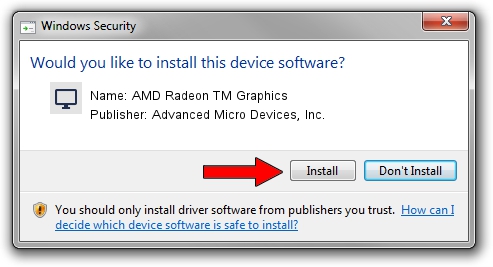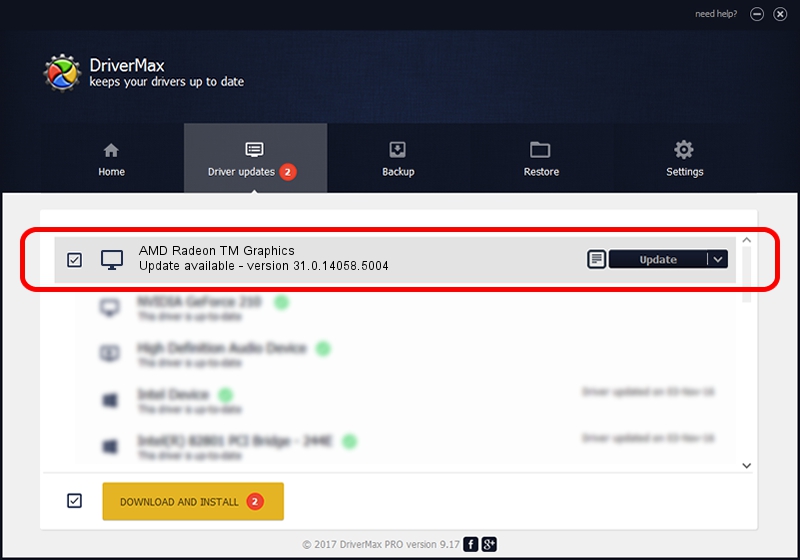Advertising seems to be blocked by your browser.
The ads help us provide this software and web site to you for free.
Please support our project by allowing our site to show ads.
Home /
Manufacturers /
Advanced Micro Devices, Inc. /
AMD Radeon TM Graphics /
PCI/VEN_1002&DEV_164C&SUBSYS_88D0103C&REV_C2 /
31.0.14058.5004 Jun 20, 2023
Driver for Advanced Micro Devices, Inc. AMD Radeon TM Graphics - downloading and installing it
AMD Radeon TM Graphics is a Display Adapters device. The Windows version of this driver was developed by Advanced Micro Devices, Inc.. In order to make sure you are downloading the exact right driver the hardware id is PCI/VEN_1002&DEV_164C&SUBSYS_88D0103C&REV_C2.
1. Advanced Micro Devices, Inc. AMD Radeon TM Graphics - install the driver manually
- You can download from the link below the driver installer file for the Advanced Micro Devices, Inc. AMD Radeon TM Graphics driver. The archive contains version 31.0.14058.5004 dated 2023-06-20 of the driver.
- Start the driver installer file from a user account with the highest privileges (rights). If your User Access Control (UAC) is running please confirm the installation of the driver and run the setup with administrative rights.
- Go through the driver setup wizard, which will guide you; it should be pretty easy to follow. The driver setup wizard will analyze your PC and will install the right driver.
- When the operation finishes restart your computer in order to use the updated driver. As you can see it was quite smple to install a Windows driver!
Download size of the driver: 522689745 bytes (498.48 MB)
This driver received an average rating of 4.8 stars out of 65122 votes.
This driver is fully compatible with the following versions of Windows:
- This driver works on Windows 10 64 bits
- This driver works on Windows 11 64 bits
2. How to install Advanced Micro Devices, Inc. AMD Radeon TM Graphics driver using DriverMax
The most important advantage of using DriverMax is that it will setup the driver for you in just a few seconds and it will keep each driver up to date, not just this one. How can you install a driver using DriverMax? Let's see!
- Open DriverMax and press on the yellow button named ~SCAN FOR DRIVER UPDATES NOW~. Wait for DriverMax to analyze each driver on your computer.
- Take a look at the list of available driver updates. Scroll the list down until you locate the Advanced Micro Devices, Inc. AMD Radeon TM Graphics driver. Click on Update.
- That's all, the driver is now installed!

Sep 20 2024 9:22PM / Written by Andreea Kartman for DriverMax
follow @DeeaKartman