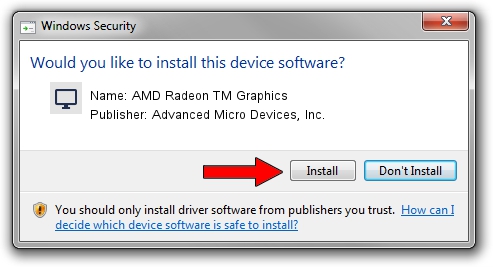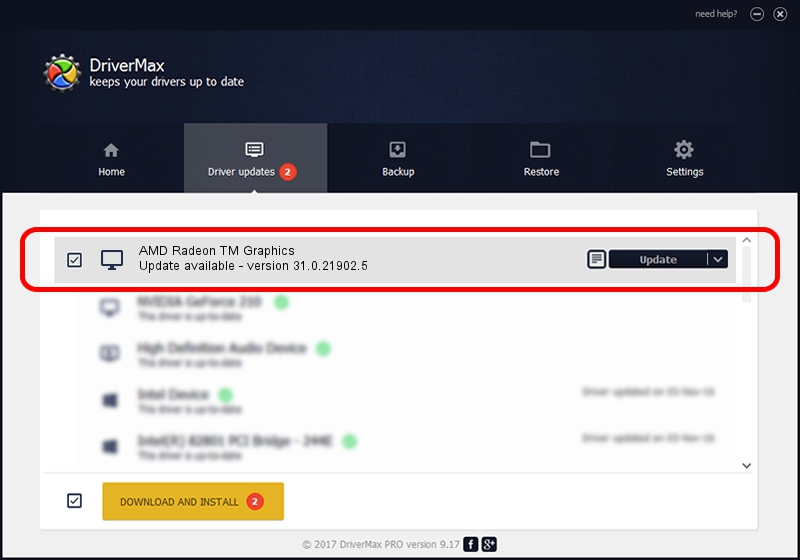Advertising seems to be blocked by your browser.
The ads help us provide this software and web site to you for free.
Please support our project by allowing our site to show ads.
Home /
Manufacturers /
Advanced Micro Devices, Inc. /
AMD Radeon TM Graphics /
PCI/VEN_1002&DEV_164C&SUBSYS_380117AA&REV_C2 /
31.0.21902.5 Aug 31, 2023
Driver for Advanced Micro Devices, Inc. AMD Radeon TM Graphics - downloading and installing it
AMD Radeon TM Graphics is a Display Adapters device. The Windows version of this driver was developed by Advanced Micro Devices, Inc.. PCI/VEN_1002&DEV_164C&SUBSYS_380117AA&REV_C2 is the matching hardware id of this device.
1. Advanced Micro Devices, Inc. AMD Radeon TM Graphics driver - how to install it manually
- You can download from the link below the driver installer file for the Advanced Micro Devices, Inc. AMD Radeon TM Graphics driver. The archive contains version 31.0.21902.5 released on 2023-08-31 of the driver.
- Run the driver installer file from a user account with the highest privileges (rights). If your User Access Control (UAC) is enabled please confirm the installation of the driver and run the setup with administrative rights.
- Follow the driver installation wizard, which will guide you; it should be quite easy to follow. The driver installation wizard will analyze your computer and will install the right driver.
- When the operation finishes shutdown and restart your PC in order to use the updated driver. As you can see it was quite smple to install a Windows driver!
Driver file size: 413061935 bytes (393.93 MB)
This driver was installed by many users and received an average rating of 4.4 stars out of 78135 votes.
This driver was released for the following versions of Windows:
- This driver works on Windows 10 64 bits
- This driver works on Windows 11 64 bits
2. Using DriverMax to install Advanced Micro Devices, Inc. AMD Radeon TM Graphics driver
The advantage of using DriverMax is that it will install the driver for you in the easiest possible way and it will keep each driver up to date. How can you install a driver using DriverMax? Let's take a look!
- Open DriverMax and push on the yellow button named ~SCAN FOR DRIVER UPDATES NOW~. Wait for DriverMax to analyze each driver on your computer.
- Take a look at the list of driver updates. Scroll the list down until you find the Advanced Micro Devices, Inc. AMD Radeon TM Graphics driver. Click the Update button.
- Finished installing the driver!

Sep 21 2024 5:51AM / Written by Andreea Kartman for DriverMax
follow @DeeaKartman