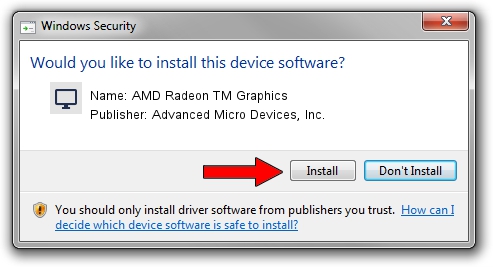Advertising seems to be blocked by your browser.
The ads help us provide this software and web site to you for free.
Please support our project by allowing our site to show ads.
Home /
Manufacturers /
Advanced Micro Devices, Inc. /
AMD Radeon TM Graphics /
PCI/VEN_1002&DEV_15E7&SUBSYS_0C3C1028&REV_C5 /
31.0.14057.5006 May 23, 2023
Download and install Advanced Micro Devices, Inc. AMD Radeon TM Graphics driver
AMD Radeon TM Graphics is a Display Adapters device. This Windows driver was developed by Advanced Micro Devices, Inc.. PCI/VEN_1002&DEV_15E7&SUBSYS_0C3C1028&REV_C5 is the matching hardware id of this device.
1. How to manually install Advanced Micro Devices, Inc. AMD Radeon TM Graphics driver
- Download the driver setup file for Advanced Micro Devices, Inc. AMD Radeon TM Graphics driver from the link below. This download link is for the driver version 31.0.14057.5006 dated 2023-05-23.
- Run the driver installation file from a Windows account with administrative rights. If your User Access Control Service (UAC) is started then you will have to confirm the installation of the driver and run the setup with administrative rights.
- Follow the driver setup wizard, which should be quite straightforward. The driver setup wizard will analyze your PC for compatible devices and will install the driver.
- Restart your PC and enjoy the fresh driver, it is as simple as that.
Driver rating 4 stars out of 45019 votes.
2. How to use DriverMax to install Advanced Micro Devices, Inc. AMD Radeon TM Graphics driver
The advantage of using DriverMax is that it will setup the driver for you in just a few seconds and it will keep each driver up to date, not just this one. How easy can you install a driver with DriverMax? Let's follow a few steps!
- Start DriverMax and click on the yellow button named ~SCAN FOR DRIVER UPDATES NOW~. Wait for DriverMax to scan and analyze each driver on your PC.
- Take a look at the list of driver updates. Scroll the list down until you find the Advanced Micro Devices, Inc. AMD Radeon TM Graphics driver. Click on Update.
- Finished installing the driver!

Sep 19 2024 6:46AM / Written by Daniel Statescu for DriverMax
follow @DanielStatescu