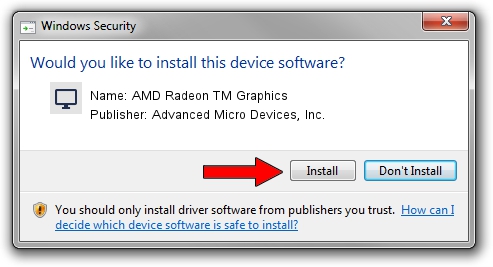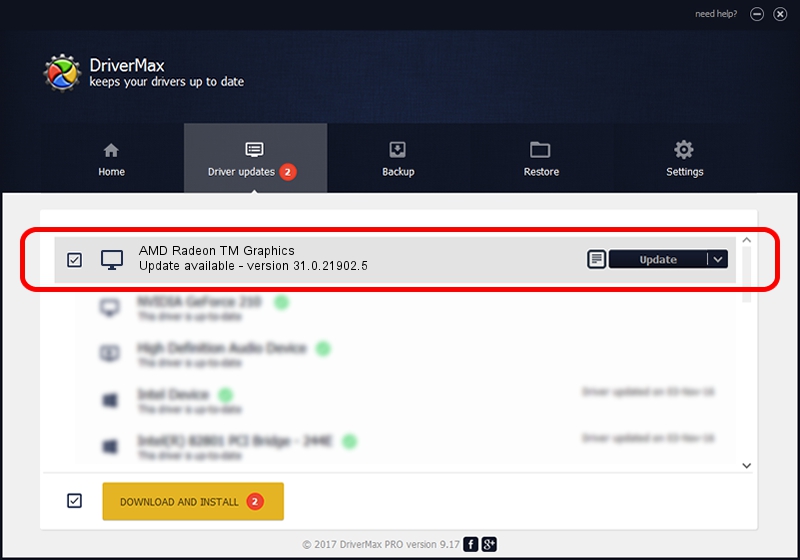Advertising seems to be blocked by your browser.
The ads help us provide this software and web site to you for free.
Please support our project by allowing our site to show ads.
Home /
Manufacturers /
Advanced Micro Devices, Inc. /
AMD Radeon TM Graphics /
PCI/VEN_1002&DEV_15E7&SUBSYS_0B471028&REV_C1 /
31.0.21902.5 Aug 31, 2023
Advanced Micro Devices, Inc. AMD Radeon TM Graphics - two ways of downloading and installing the driver
AMD Radeon TM Graphics is a Display Adapters device. The Windows version of this driver was developed by Advanced Micro Devices, Inc.. In order to make sure you are downloading the exact right driver the hardware id is PCI/VEN_1002&DEV_15E7&SUBSYS_0B471028&REV_C1.
1. Advanced Micro Devices, Inc. AMD Radeon TM Graphics driver - how to install it manually
- You can download from the link below the driver setup file for the Advanced Micro Devices, Inc. AMD Radeon TM Graphics driver. The archive contains version 31.0.21902.5 released on 2023-08-31 of the driver.
- Run the driver installer file from a user account with administrative rights. If your User Access Control Service (UAC) is started please confirm the installation of the driver and run the setup with administrative rights.
- Follow the driver installation wizard, which will guide you; it should be quite easy to follow. The driver installation wizard will scan your computer and will install the right driver.
- When the operation finishes shutdown and restart your PC in order to use the updated driver. As you can see it was quite smple to install a Windows driver!
This driver received an average rating of 3.1 stars out of 79812 votes.
2. Using DriverMax to install Advanced Micro Devices, Inc. AMD Radeon TM Graphics driver
The most important advantage of using DriverMax is that it will setup the driver for you in just a few seconds and it will keep each driver up to date, not just this one. How can you install a driver using DriverMax? Let's follow a few steps!
- Start DriverMax and press on the yellow button named ~SCAN FOR DRIVER UPDATES NOW~. Wait for DriverMax to scan and analyze each driver on your computer.
- Take a look at the list of available driver updates. Scroll the list down until you locate the Advanced Micro Devices, Inc. AMD Radeon TM Graphics driver. Click on Update.
- That's it, you installed your first driver!

Sep 21 2024 4:57AM / Written by Andreea Kartman for DriverMax
follow @DeeaKartman