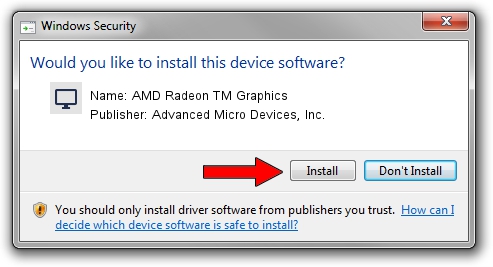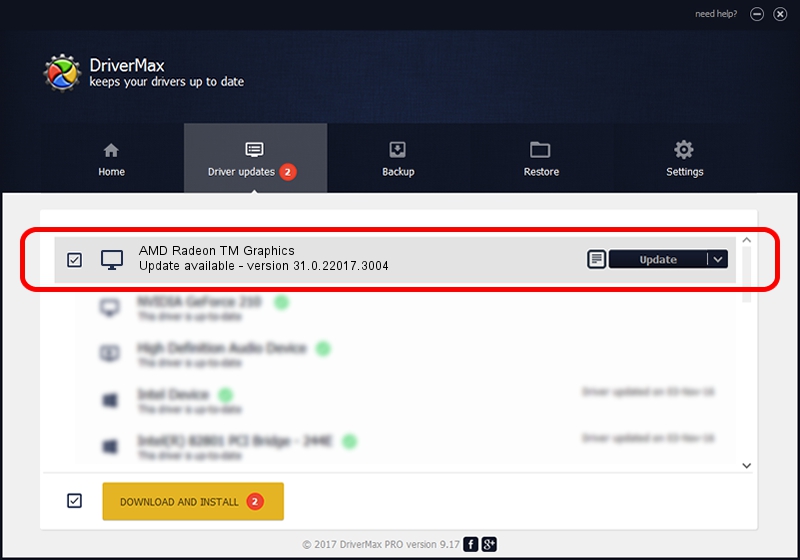Advertising seems to be blocked by your browser.
The ads help us provide this software and web site to you for free.
Please support our project by allowing our site to show ads.
Home /
Manufacturers /
Advanced Micro Devices, Inc. /
AMD Radeon TM Graphics /
PCI/VEN_1002&DEV_15BF&SUBSYS_8C6E103C&REV_C2 /
31.0.22017.3004 Oct 16, 2023
Advanced Micro Devices, Inc. AMD Radeon TM Graphics how to download and install the driver
AMD Radeon TM Graphics is a Display Adapters device. The developer of this driver was Advanced Micro Devices, Inc.. The hardware id of this driver is PCI/VEN_1002&DEV_15BF&SUBSYS_8C6E103C&REV_C2; this string has to match your hardware.
1. Manually install Advanced Micro Devices, Inc. AMD Radeon TM Graphics driver
- You can download from the link below the driver installer file for the Advanced Micro Devices, Inc. AMD Radeon TM Graphics driver. The archive contains version 31.0.22017.3004 dated 2023-10-16 of the driver.
- Run the driver installer file from a user account with the highest privileges (rights). If your User Access Control (UAC) is enabled please confirm the installation of the driver and run the setup with administrative rights.
- Go through the driver installation wizard, which will guide you; it should be pretty easy to follow. The driver installation wizard will scan your PC and will install the right driver.
- When the operation finishes restart your PC in order to use the updated driver. It is as simple as that to install a Windows driver!
File size of the driver: 449762649 bytes (428.93 MB)
Driver rating 4.8 stars out of 61902 votes.
This driver was released for the following versions of Windows:
- This driver works on Windows 10 64 bits
- This driver works on Windows 11 64 bits
2. Installing the Advanced Micro Devices, Inc. AMD Radeon TM Graphics driver using DriverMax: the easy way
The most important advantage of using DriverMax is that it will install the driver for you in just a few seconds and it will keep each driver up to date, not just this one. How can you install a driver with DriverMax? Let's take a look!
- Open DriverMax and click on the yellow button that says ~SCAN FOR DRIVER UPDATES NOW~. Wait for DriverMax to scan and analyze each driver on your PC.
- Take a look at the list of detected driver updates. Scroll the list down until you find the Advanced Micro Devices, Inc. AMD Radeon TM Graphics driver. Click on Update.
- Finished installing the driver!

Oct 6 2024 8:53AM / Written by Andreea Kartman for DriverMax
follow @DeeaKartman