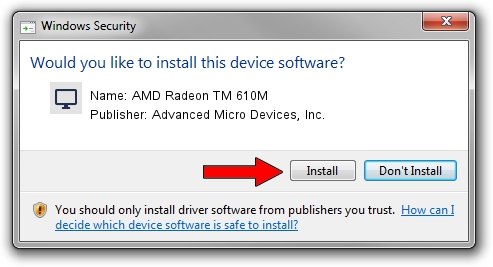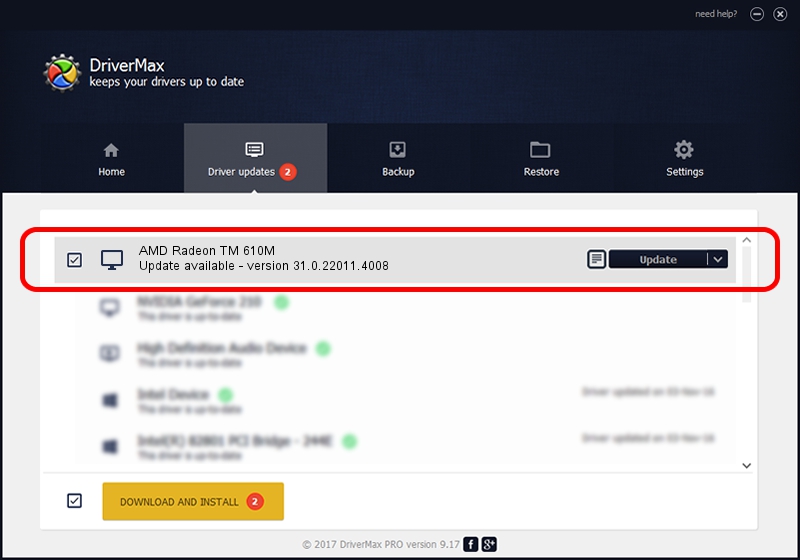Advertising seems to be blocked by your browser.
The ads help us provide this software and web site to you for free.
Please support our project by allowing our site to show ads.
Home /
Manufacturers /
Advanced Micro Devices, Inc. /
AMD Radeon TM 610M /
PCI/VEN_1002&DEV_164E&SUBSYS_3C5317AA&REV_D8 /
31.0.22011.4008 Sep 21, 2023
Advanced Micro Devices, Inc. AMD Radeon TM 610M how to download and install the driver
AMD Radeon TM 610M is a Display Adapters hardware device. The developer of this driver was Advanced Micro Devices, Inc.. The hardware id of this driver is PCI/VEN_1002&DEV_164E&SUBSYS_3C5317AA&REV_D8.
1. How to manually install Advanced Micro Devices, Inc. AMD Radeon TM 610M driver
- Download the setup file for Advanced Micro Devices, Inc. AMD Radeon TM 610M driver from the link below. This is the download link for the driver version 31.0.22011.4008 dated 2023-09-21.
- Start the driver setup file from a Windows account with administrative rights. If your User Access Control Service (UAC) is enabled then you will have to accept of the driver and run the setup with administrative rights.
- Follow the driver setup wizard, which should be quite straightforward. The driver setup wizard will scan your PC for compatible devices and will install the driver.
- Restart your PC and enjoy the fresh driver, as you can see it was quite smple.
Driver rating 3 stars out of 27689 votes.
2. Using DriverMax to install Advanced Micro Devices, Inc. AMD Radeon TM 610M driver
The most important advantage of using DriverMax is that it will install the driver for you in the easiest possible way and it will keep each driver up to date, not just this one. How easy can you install a driver with DriverMax? Let's take a look!
- Open DriverMax and push on the yellow button named ~SCAN FOR DRIVER UPDATES NOW~. Wait for DriverMax to analyze each driver on your PC.
- Take a look at the list of available driver updates. Search the list until you locate the Advanced Micro Devices, Inc. AMD Radeon TM 610M driver. Click the Update button.
- Enjoy using the updated driver! :)

Oct 1 2024 6:18PM / Written by Dan Armano for DriverMax
follow @danarm