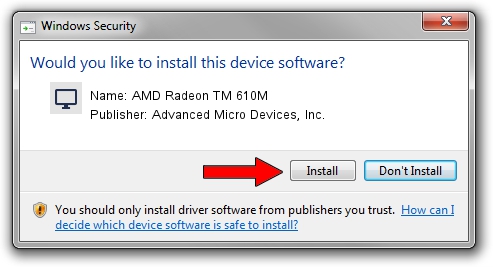Advertising seems to be blocked by your browser.
The ads help us provide this software and web site to you for free.
Please support our project by allowing our site to show ads.
Home /
Manufacturers /
Advanced Micro Devices, Inc. /
AMD Radeon TM 610M /
PCI/VEN_1002&DEV_164E&SUBSYS_31E81043&REV_D8 /
31.0.22017.3004 Oct 16, 2023
Download and install Advanced Micro Devices, Inc. AMD Radeon TM 610M driver
AMD Radeon TM 610M is a Display Adapters hardware device. This driver was developed by Advanced Micro Devices, Inc.. The hardware id of this driver is PCI/VEN_1002&DEV_164E&SUBSYS_31E81043&REV_D8.
1. Advanced Micro Devices, Inc. AMD Radeon TM 610M - install the driver manually
- Download the driver setup file for Advanced Micro Devices, Inc. AMD Radeon TM 610M driver from the location below. This is the download link for the driver version 31.0.22017.3004 dated 2023-10-16.
- Start the driver installation file from a Windows account with the highest privileges (rights). If your User Access Control Service (UAC) is enabled then you will have to accept of the driver and run the setup with administrative rights.
- Go through the driver setup wizard, which should be pretty easy to follow. The driver setup wizard will analyze your PC for compatible devices and will install the driver.
- Shutdown and restart your PC and enjoy the updated driver, as you can see it was quite smple.
Driver rating 3.9 stars out of 23481 votes.
2. Installing the Advanced Micro Devices, Inc. AMD Radeon TM 610M driver using DriverMax: the easy way
The advantage of using DriverMax is that it will install the driver for you in the easiest possible way and it will keep each driver up to date. How can you install a driver using DriverMax? Let's see!
- Start DriverMax and press on the yellow button named ~SCAN FOR DRIVER UPDATES NOW~. Wait for DriverMax to scan and analyze each driver on your PC.
- Take a look at the list of detected driver updates. Search the list until you locate the Advanced Micro Devices, Inc. AMD Radeon TM 610M driver. Click the Update button.
- Enjoy using the updated driver! :)

Sep 19 2024 12:56AM / Written by Dan Armano for DriverMax
follow @danarm