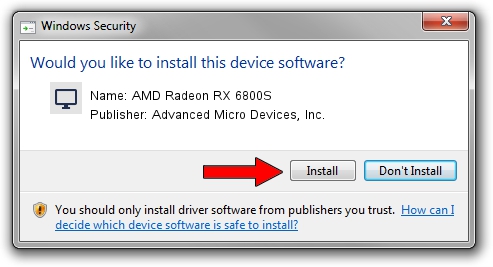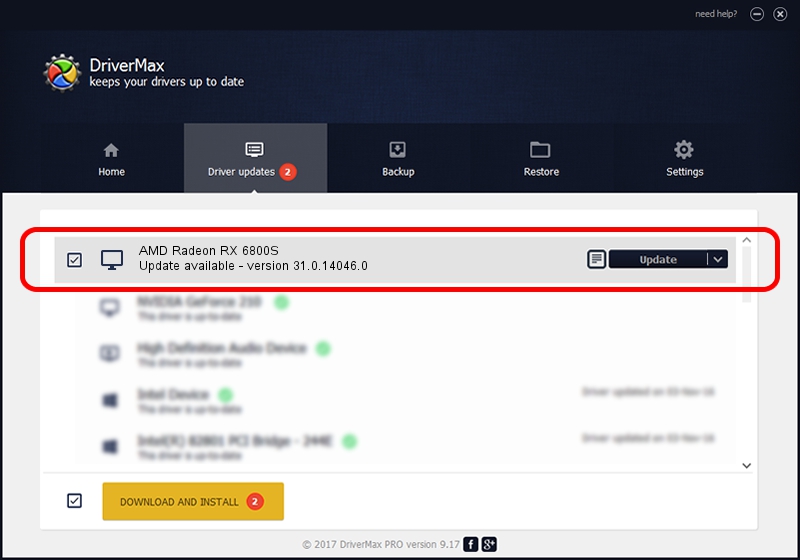Advertising seems to be blocked by your browser.
The ads help us provide this software and web site to you for free.
Please support our project by allowing our site to show ads.
Home /
Manufacturers /
Advanced Micro Devices, Inc. /
AMD Radeon RX 6800S /
PCI/VEN_1002&DEV_73EF&REV_C0 /
31.0.14046.0 Mar 29, 2023
Download and install Advanced Micro Devices, Inc. AMD Radeon RX 6800S driver
AMD Radeon RX 6800S is a Display Adapters device. The Windows version of this driver was developed by Advanced Micro Devices, Inc.. The hardware id of this driver is PCI/VEN_1002&DEV_73EF&REV_C0; this string has to match your hardware.
1. Advanced Micro Devices, Inc. AMD Radeon RX 6800S - install the driver manually
- Download the driver setup file for Advanced Micro Devices, Inc. AMD Radeon RX 6800S driver from the link below. This download link is for the driver version 31.0.14046.0 released on 2023-03-29.
- Run the driver installation file from a Windows account with administrative rights. If your UAC (User Access Control) is enabled then you will have to accept of the driver and run the setup with administrative rights.
- Go through the driver installation wizard, which should be pretty straightforward. The driver installation wizard will scan your PC for compatible devices and will install the driver.
- Shutdown and restart your computer and enjoy the updated driver, as you can see it was quite smple.
Driver file size: 524543869 bytes (500.24 MB)
This driver was installed by many users and received an average rating of 4.6 stars out of 92863 votes.
This driver will work for the following versions of Windows:
- This driver works on Windows 10 64 bits
- This driver works on Windows 11 64 bits
2. Installing the Advanced Micro Devices, Inc. AMD Radeon RX 6800S driver using DriverMax: the easy way
The advantage of using DriverMax is that it will install the driver for you in just a few seconds and it will keep each driver up to date, not just this one. How easy can you install a driver with DriverMax? Let's take a look!
- Start DriverMax and push on the yellow button that says ~SCAN FOR DRIVER UPDATES NOW~. Wait for DriverMax to analyze each driver on your computer.
- Take a look at the list of available driver updates. Scroll the list down until you find the Advanced Micro Devices, Inc. AMD Radeon RX 6800S driver. Click on Update.
- That's it, you installed your first driver!

Sep 29 2024 12:48AM / Written by Daniel Statescu for DriverMax
follow @DanielStatescu