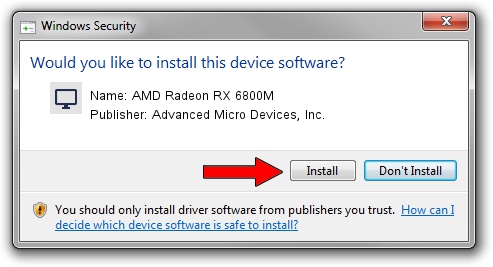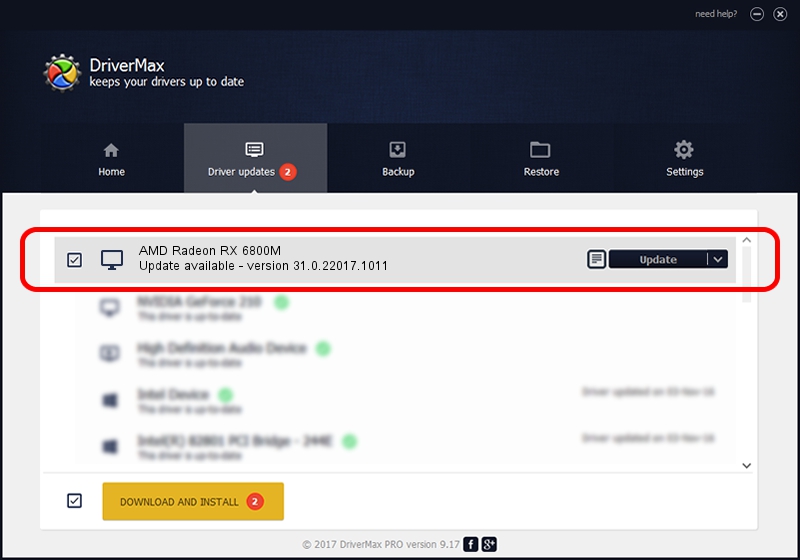Advertising seems to be blocked by your browser.
The ads help us provide this software and web site to you for free.
Please support our project by allowing our site to show ads.
Home /
Manufacturers /
Advanced Micro Devices, Inc. /
AMD Radeon RX 6800M /
PCI/VEN_1002&DEV_73DF&SUBSYS_21CB1043&REV_C3 /
31.0.22017.1011 Oct 04, 2023
Download and install Advanced Micro Devices, Inc. AMD Radeon RX 6800M driver
AMD Radeon RX 6800M is a Display Adapters hardware device. This Windows driver was developed by Advanced Micro Devices, Inc.. The hardware id of this driver is PCI/VEN_1002&DEV_73DF&SUBSYS_21CB1043&REV_C3.
1. How to manually install Advanced Micro Devices, Inc. AMD Radeon RX 6800M driver
- Download the driver setup file for Advanced Micro Devices, Inc. AMD Radeon RX 6800M driver from the location below. This is the download link for the driver version 31.0.22017.1011 dated 2023-10-04.
- Run the driver installation file from a Windows account with the highest privileges (rights). If your User Access Control Service (UAC) is enabled then you will have to accept of the driver and run the setup with administrative rights.
- Follow the driver installation wizard, which should be pretty easy to follow. The driver installation wizard will scan your PC for compatible devices and will install the driver.
- Restart your computer and enjoy the updated driver, it is as simple as that.
Driver rating 3.2 stars out of 60406 votes.
2. How to use DriverMax to install Advanced Micro Devices, Inc. AMD Radeon RX 6800M driver
The advantage of using DriverMax is that it will setup the driver for you in the easiest possible way and it will keep each driver up to date, not just this one. How easy can you install a driver using DriverMax? Let's take a look!
- Open DriverMax and push on the yellow button named ~SCAN FOR DRIVER UPDATES NOW~. Wait for DriverMax to scan and analyze each driver on your PC.
- Take a look at the list of driver updates. Search the list until you locate the Advanced Micro Devices, Inc. AMD Radeon RX 6800M driver. Click the Update button.
- That's all, the driver is now installed!

Sep 24 2024 9:41AM / Written by Andreea Kartman for DriverMax
follow @DeeaKartman