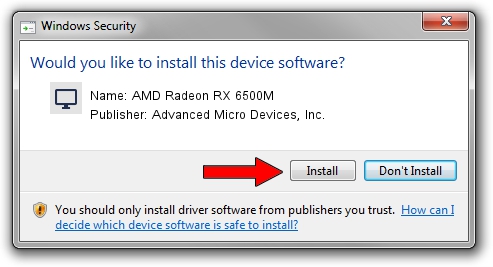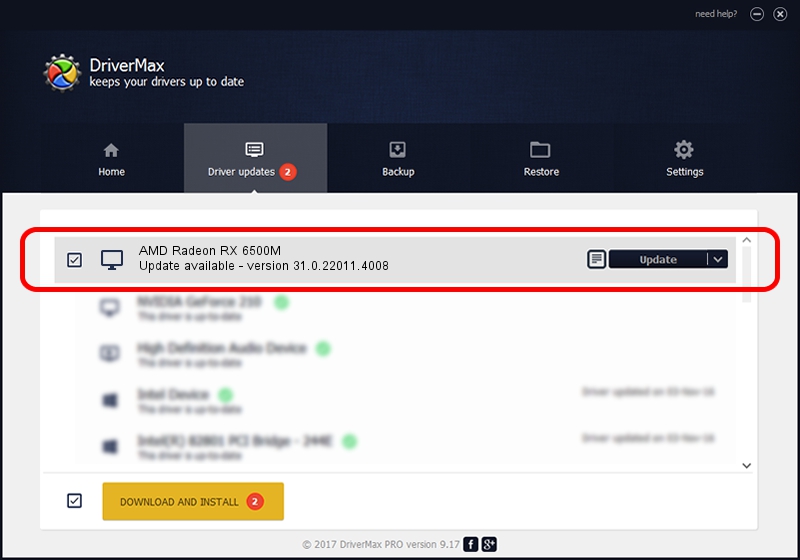Advertising seems to be blocked by your browser.
The ads help us provide this software and web site to you for free.
Please support our project by allowing our site to show ads.
Home /
Manufacturers /
Advanced Micro Devices, Inc. /
AMD Radeon RX 6500M /
PCI/VEN_1002&DEV_743F&SUBSYS_22F317AA&REV_C3 /
31.0.22011.4008 Sep 21, 2023
Advanced Micro Devices, Inc. AMD Radeon RX 6500M how to download and install the driver
AMD Radeon RX 6500M is a Display Adapters device. This Windows driver was developed by Advanced Micro Devices, Inc.. PCI/VEN_1002&DEV_743F&SUBSYS_22F317AA&REV_C3 is the matching hardware id of this device.
1. Manually install Advanced Micro Devices, Inc. AMD Radeon RX 6500M driver
- Download the driver setup file for Advanced Micro Devices, Inc. AMD Radeon RX 6500M driver from the link below. This is the download link for the driver version 31.0.22011.4008 released on 2023-09-21.
- Run the driver setup file from a Windows account with administrative rights. If your User Access Control (UAC) is started then you will have to accept of the driver and run the setup with administrative rights.
- Go through the driver setup wizard, which should be quite easy to follow. The driver setup wizard will analyze your PC for compatible devices and will install the driver.
- Restart your computer and enjoy the fresh driver, as you can see it was quite smple.
This driver was rated with an average of 3.6 stars by 60470 users.
2. The easy way: using DriverMax to install Advanced Micro Devices, Inc. AMD Radeon RX 6500M driver
The most important advantage of using DriverMax is that it will setup the driver for you in the easiest possible way and it will keep each driver up to date. How can you install a driver with DriverMax? Let's follow a few steps!
- Open DriverMax and push on the yellow button that says ~SCAN FOR DRIVER UPDATES NOW~. Wait for DriverMax to scan and analyze each driver on your computer.
- Take a look at the list of detected driver updates. Scroll the list down until you find the Advanced Micro Devices, Inc. AMD Radeon RX 6500M driver. Click on Update.
- Finished installing the driver!

Sep 19 2024 2:32PM / Written by Daniel Statescu for DriverMax
follow @DanielStatescu