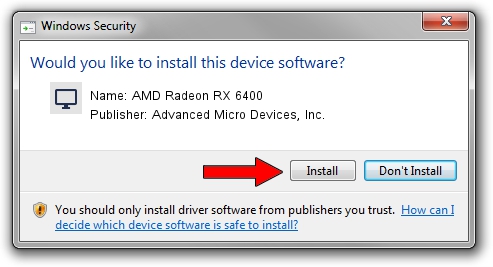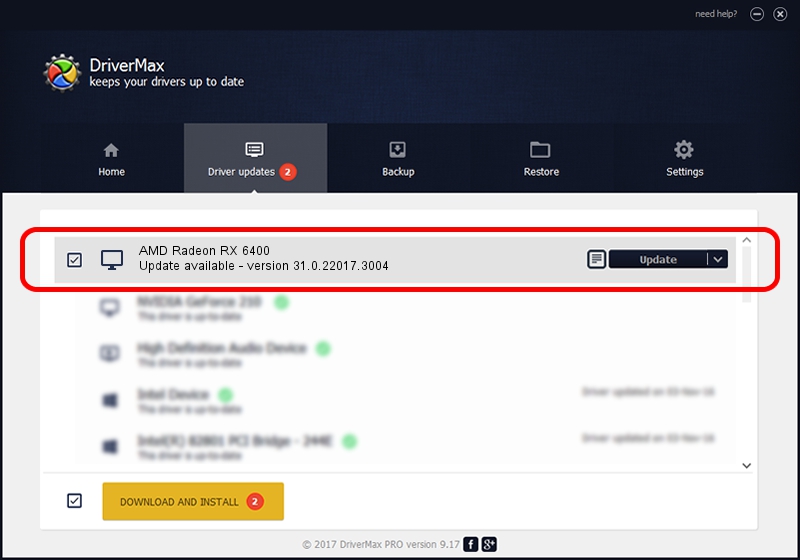Advertising seems to be blocked by your browser.
The ads help us provide this software and web site to you for free.
Please support our project by allowing our site to show ads.
Home /
Manufacturers /
Advanced Micro Devices, Inc. /
AMD Radeon RX 6400 /
PCI/VEN_1002&DEV_743F&SUBSYS_E4581DA2&REV_C7 /
31.0.22017.3004 Oct 16, 2023
Download and install Advanced Micro Devices, Inc. AMD Radeon RX 6400 driver
AMD Radeon RX 6400 is a Display Adapters hardware device. This Windows driver was developed by Advanced Micro Devices, Inc.. PCI/VEN_1002&DEV_743F&SUBSYS_E4581DA2&REV_C7 is the matching hardware id of this device.
1. Manually install Advanced Micro Devices, Inc. AMD Radeon RX 6400 driver
- Download the setup file for Advanced Micro Devices, Inc. AMD Radeon RX 6400 driver from the location below. This download link is for the driver version 31.0.22017.3004 dated 2023-10-16.
- Start the driver setup file from a Windows account with administrative rights. If your User Access Control (UAC) is enabled then you will have to confirm the installation of the driver and run the setup with administrative rights.
- Go through the driver installation wizard, which should be pretty easy to follow. The driver installation wizard will analyze your PC for compatible devices and will install the driver.
- Shutdown and restart your computer and enjoy the fresh driver, as you can see it was quite smple.
Driver rating 3.5 stars out of 92241 votes.
2. Using DriverMax to install Advanced Micro Devices, Inc. AMD Radeon RX 6400 driver
The advantage of using DriverMax is that it will install the driver for you in just a few seconds and it will keep each driver up to date. How easy can you install a driver with DriverMax? Let's follow a few steps!
- Open DriverMax and press on the yellow button that says ~SCAN FOR DRIVER UPDATES NOW~. Wait for DriverMax to scan and analyze each driver on your PC.
- Take a look at the list of detected driver updates. Search the list until you find the Advanced Micro Devices, Inc. AMD Radeon RX 6400 driver. Click on Update.
- Finished installing the driver!

Sep 18 2024 9:46PM / Written by Daniel Statescu for DriverMax
follow @DanielStatescu