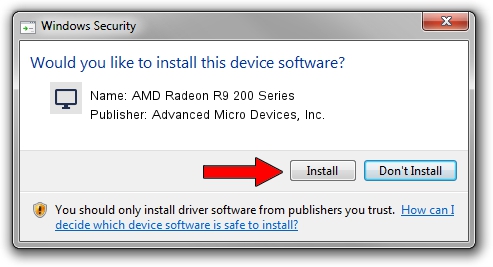Advertising seems to be blocked by your browser.
The ads help us provide this software and web site to you for free.
Please support our project by allowing our site to show ads.
Home /
Manufacturers /
Advanced Micro Devices, Inc. /
AMD Radeon R9 200 Series /
PCI/VEN_1002&DEV_6811&REV_00 /
14.301.1004.0000 Oct 04, 2014
Advanced Micro Devices, Inc. AMD Radeon R9 200 Series driver download and installation
AMD Radeon R9 200 Series is a Display Adapters device. This Windows driver was developed by Advanced Micro Devices, Inc.. The hardware id of this driver is PCI/VEN_1002&DEV_6811&REV_00; this string has to match your hardware.
1. Manually install Advanced Micro Devices, Inc. AMD Radeon R9 200 Series driver
- Download the setup file for Advanced Micro Devices, Inc. AMD Radeon R9 200 Series driver from the link below. This is the download link for the driver version 14.301.1004.0000 dated 2014-10-04.
- Run the driver installation file from a Windows account with the highest privileges (rights). If your User Access Control (UAC) is enabled then you will have to confirm the installation of the driver and run the setup with administrative rights.
- Follow the driver setup wizard, which should be pretty straightforward. The driver setup wizard will analyze your PC for compatible devices and will install the driver.
- Restart your computer and enjoy the updated driver, it is as simple as that.
Driver rating 3.7 stars out of 63397 votes.
2. How to install Advanced Micro Devices, Inc. AMD Radeon R9 200 Series driver using DriverMax
The most important advantage of using DriverMax is that it will install the driver for you in the easiest possible way and it will keep each driver up to date. How easy can you install a driver with DriverMax? Let's take a look!
- Start DriverMax and press on the yellow button that says ~SCAN FOR DRIVER UPDATES NOW~. Wait for DriverMax to scan and analyze each driver on your computer.
- Take a look at the list of driver updates. Scroll the list down until you locate the Advanced Micro Devices, Inc. AMD Radeon R9 200 Series driver. Click the Update button.
- Enjoy using the updated driver! :)