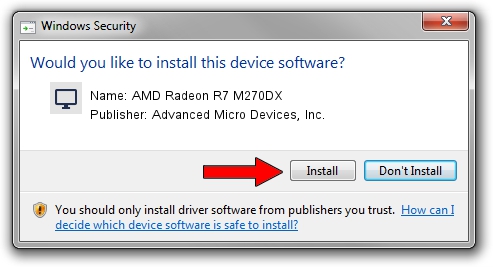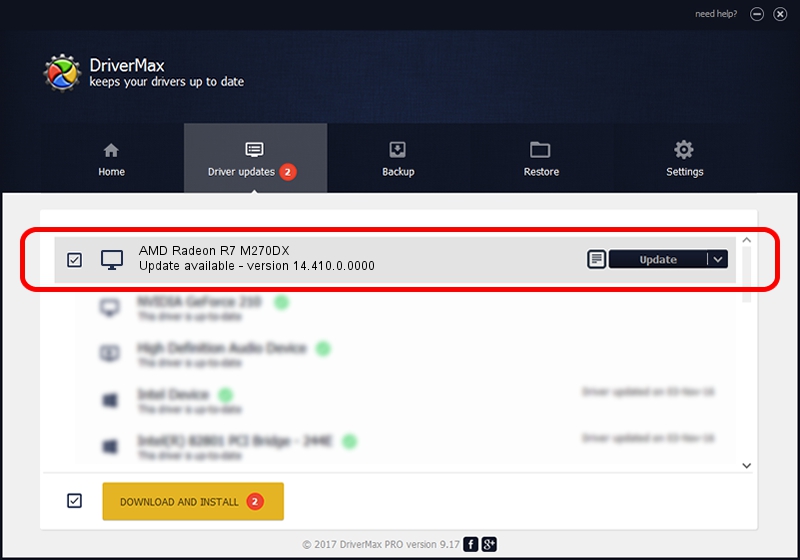Advertising seems to be blocked by your browser.
The ads help us provide this software and web site to you for free.
Please support our project by allowing our site to show ads.
Home /
Manufacturers /
Advanced Micro Devices, Inc. /
AMD Radeon R7 M270DX /
PCI/VEN_1002&DEV_6900&SUBSYS_1309103C /
14.410.0.0000 Sep 02, 2014
Advanced Micro Devices, Inc. AMD Radeon R7 M270DX how to download and install the driver
AMD Radeon R7 M270DX is a Display Adapters hardware device. This Windows driver was developed by Advanced Micro Devices, Inc.. PCI/VEN_1002&DEV_6900&SUBSYS_1309103C is the matching hardware id of this device.
1. Install Advanced Micro Devices, Inc. AMD Radeon R7 M270DX driver manually
- Download the setup file for Advanced Micro Devices, Inc. AMD Radeon R7 M270DX driver from the link below. This is the download link for the driver version 14.410.0.0000 dated 2014-09-02.
- Start the driver setup file from a Windows account with administrative rights. If your User Access Control Service (UAC) is running then you will have to confirm the installation of the driver and run the setup with administrative rights.
- Follow the driver installation wizard, which should be pretty easy to follow. The driver installation wizard will scan your PC for compatible devices and will install the driver.
- Shutdown and restart your PC and enjoy the new driver, it is as simple as that.
This driver received an average rating of 3.2 stars out of 11492 votes.
2. How to install Advanced Micro Devices, Inc. AMD Radeon R7 M270DX driver using DriverMax
The advantage of using DriverMax is that it will install the driver for you in just a few seconds and it will keep each driver up to date. How easy can you install a driver with DriverMax? Let's follow a few steps!
- Start DriverMax and press on the yellow button named ~SCAN FOR DRIVER UPDATES NOW~. Wait for DriverMax to scan and analyze each driver on your PC.
- Take a look at the list of driver updates. Scroll the list down until you locate the Advanced Micro Devices, Inc. AMD Radeon R7 M270DX driver. Click on Update.
- Enjoy using the updated driver! :)

Jun 22 2016 2:47AM / Written by Daniel Statescu for DriverMax
follow @DanielStatescu