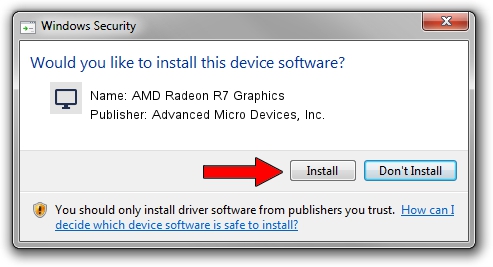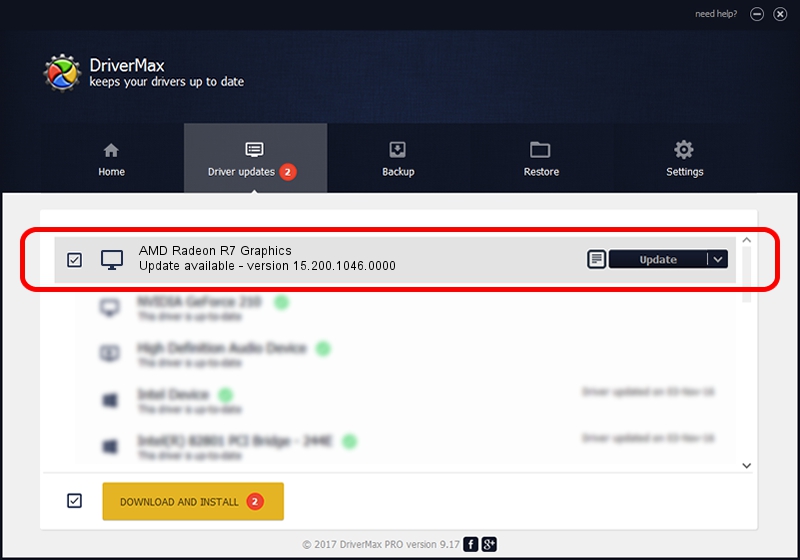Advertising seems to be blocked by your browser.
The ads help us provide this software and web site to you for free.
Please support our project by allowing our site to show ads.
Home /
Manufacturers /
Advanced Micro Devices, Inc. /
AMD Radeon R7 Graphics /
PCI/VEN_1002&DEV_9874&REV_C4 /
15.200.1046.0000 Jun 22, 2015
Advanced Micro Devices, Inc. AMD Radeon R7 Graphics - two ways of downloading and installing the driver
AMD Radeon R7 Graphics is a Display Adapters device. The Windows version of this driver was developed by Advanced Micro Devices, Inc.. In order to make sure you are downloading the exact right driver the hardware id is PCI/VEN_1002&DEV_9874&REV_C4.
1. Install Advanced Micro Devices, Inc. AMD Radeon R7 Graphics driver manually
- Download the setup file for Advanced Micro Devices, Inc. AMD Radeon R7 Graphics driver from the link below. This download link is for the driver version 15.200.1046.0000 dated 2015-06-22.
- Run the driver installation file from a Windows account with the highest privileges (rights). If your User Access Control (UAC) is running then you will have to accept of the driver and run the setup with administrative rights.
- Follow the driver installation wizard, which should be quite straightforward. The driver installation wizard will analyze your PC for compatible devices and will install the driver.
- Shutdown and restart your PC and enjoy the fresh driver, it is as simple as that.
Size of this driver: 144899610 bytes (138.19 MB)
This driver was installed by many users and received an average rating of 4.9 stars out of 85700 votes.
This driver is compatible with the following versions of Windows:
- This driver works on Windows 7 64 bits
- This driver works on Windows 8 64 bits
- This driver works on Windows 8.1 64 bits
- This driver works on Windows 10 64 bits
- This driver works on Windows 11 64 bits
2. How to use DriverMax to install Advanced Micro Devices, Inc. AMD Radeon R7 Graphics driver
The most important advantage of using DriverMax is that it will install the driver for you in the easiest possible way and it will keep each driver up to date. How can you install a driver with DriverMax? Let's see!
- Open DriverMax and press on the yellow button named ~SCAN FOR DRIVER UPDATES NOW~. Wait for DriverMax to scan and analyze each driver on your PC.
- Take a look at the list of detected driver updates. Search the list until you find the Advanced Micro Devices, Inc. AMD Radeon R7 Graphics driver. Click on Update.
- That's it, you installed your first driver!