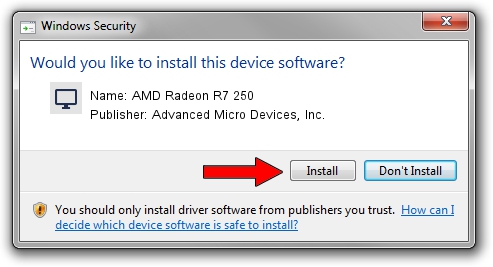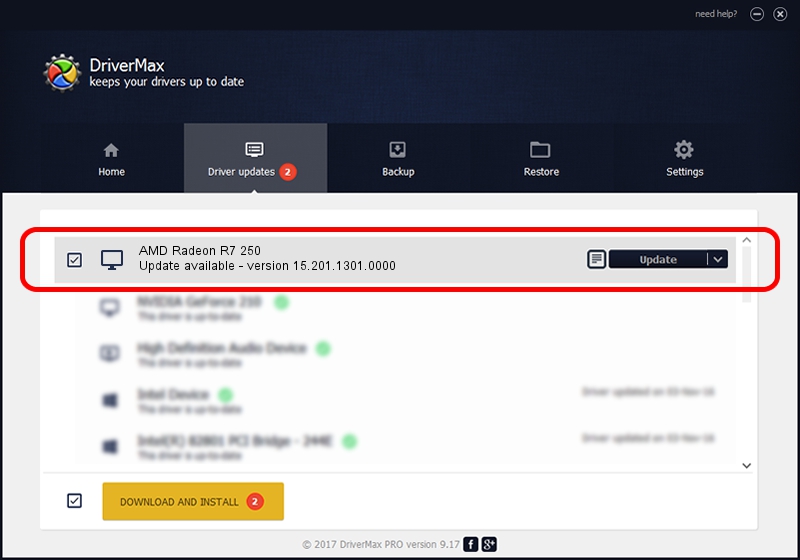Advertising seems to be blocked by your browser.
The ads help us provide this software and web site to you for free.
Please support our project by allowing our site to show ads.
Home /
Manufacturers /
Advanced Micro Devices, Inc. /
AMD Radeon R7 250 /
PCI/VEN_1002&DEV_6610&SUBSYS_3D811642&REV_00 /
15.201.1301.0000 Aug 19, 2015
Advanced Micro Devices, Inc. AMD Radeon R7 250 how to download and install the driver
AMD Radeon R7 250 is a Display Adapters hardware device. The developer of this driver was Advanced Micro Devices, Inc.. The hardware id of this driver is PCI/VEN_1002&DEV_6610&SUBSYS_3D811642&REV_00; this string has to match your hardware.
1. Advanced Micro Devices, Inc. AMD Radeon R7 250 - install the driver manually
- Download the setup file for Advanced Micro Devices, Inc. AMD Radeon R7 250 driver from the link below. This download link is for the driver version 15.201.1301.0000 dated 2015-08-19.
- Start the driver setup file from a Windows account with administrative rights. If your UAC (User Access Control) is enabled then you will have to confirm the installation of the driver and run the setup with administrative rights.
- Follow the driver setup wizard, which should be pretty straightforward. The driver setup wizard will analyze your PC for compatible devices and will install the driver.
- Shutdown and restart your PC and enjoy the new driver, it is as simple as that.
Driver rating 3.8 stars out of 45179 votes.
2. How to install Advanced Micro Devices, Inc. AMD Radeon R7 250 driver using DriverMax
The advantage of using DriverMax is that it will setup the driver for you in just a few seconds and it will keep each driver up to date, not just this one. How can you install a driver using DriverMax? Let's follow a few steps!
- Start DriverMax and press on the yellow button named ~SCAN FOR DRIVER UPDATES NOW~. Wait for DriverMax to scan and analyze each driver on your PC.
- Take a look at the list of available driver updates. Scroll the list down until you locate the Advanced Micro Devices, Inc. AMD Radeon R7 250 driver. Click the Update button.
- That's all, the driver is now installed!

Feb 4 2024 10:45PM / Written by Dan Armano for DriverMax
follow @danarm