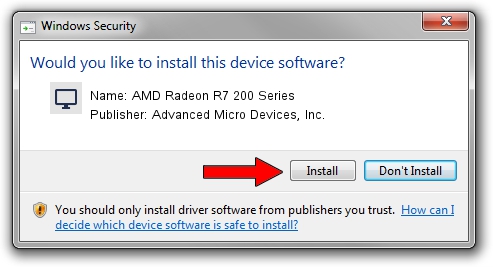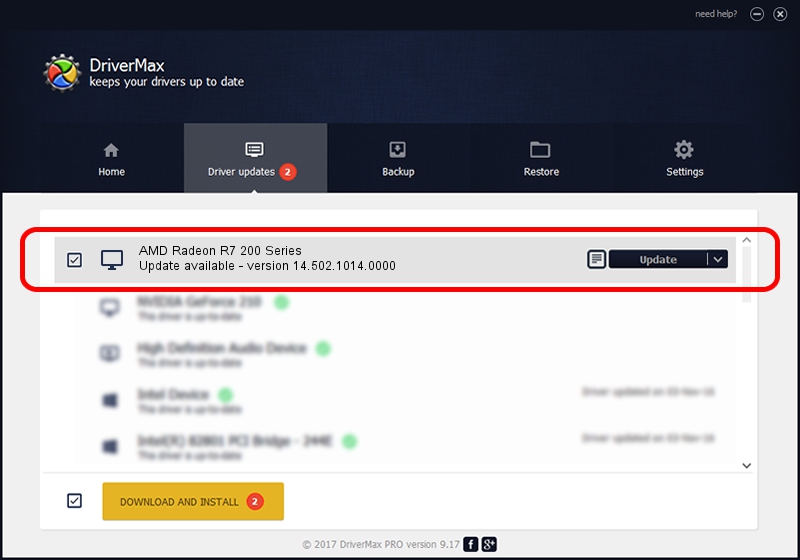Advertising seems to be blocked by your browser.
The ads help us provide this software and web site to you for free.
Please support our project by allowing our site to show ads.
Home /
Manufacturers /
Advanced Micro Devices, Inc. /
AMD Radeon R7 200 Series /
PCI/VEN_1002&DEV_6613 /
14.502.1014.0000 Mar 19, 2015
Driver for Advanced Micro Devices, Inc. AMD Radeon R7 200 Series - downloading and installing it
AMD Radeon R7 200 Series is a Display Adapters hardware device. This driver was developed by Advanced Micro Devices, Inc.. The hardware id of this driver is PCI/VEN_1002&DEV_6613; this string has to match your hardware.
1. Advanced Micro Devices, Inc. AMD Radeon R7 200 Series driver - how to install it manually
- You can download from the link below the driver setup file for the Advanced Micro Devices, Inc. AMD Radeon R7 200 Series driver. The archive contains version 14.502.1014.0000 released on 2015-03-19 of the driver.
- Start the driver installer file from a user account with administrative rights. If your User Access Control (UAC) is enabled please accept of the driver and run the setup with administrative rights.
- Go through the driver setup wizard, which will guide you; it should be pretty easy to follow. The driver setup wizard will scan your computer and will install the right driver.
- When the operation finishes shutdown and restart your computer in order to use the updated driver. It is as simple as that to install a Windows driver!
Size of this driver: 74439193 bytes (70.99 MB)
This driver received an average rating of 4.5 stars out of 27644 votes.
This driver was released for the following versions of Windows:
- This driver works on Windows 7 32 bits
- This driver works on Windows 8 32 bits
- This driver works on Windows 8.1 32 bits
- This driver works on Windows 10 32 bits
- This driver works on Windows 11 32 bits
2. Installing the Advanced Micro Devices, Inc. AMD Radeon R7 200 Series driver using DriverMax: the easy way
The most important advantage of using DriverMax is that it will setup the driver for you in the easiest possible way and it will keep each driver up to date. How easy can you install a driver with DriverMax? Let's follow a few steps!
- Start DriverMax and click on the yellow button named ~SCAN FOR DRIVER UPDATES NOW~. Wait for DriverMax to scan and analyze each driver on your PC.
- Take a look at the list of available driver updates. Search the list until you locate the Advanced Micro Devices, Inc. AMD Radeon R7 200 Series driver. Click the Update button.
- That's it, you installed your first driver!

Nov 26 2023 3:41PM / Written by Dan Armano for DriverMax
follow @danarm