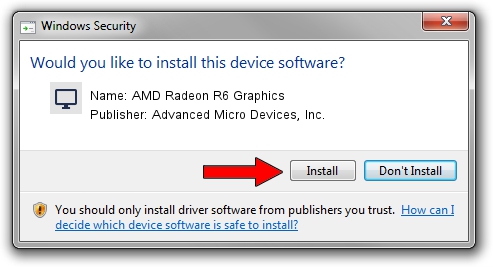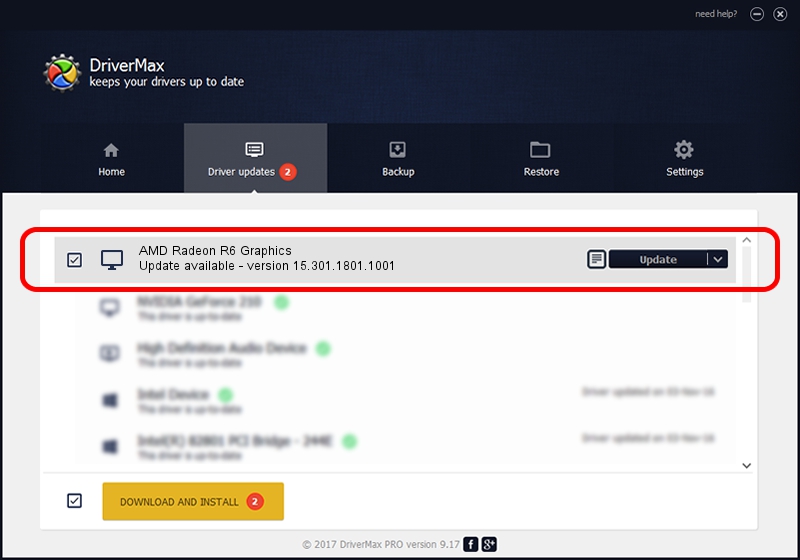Advertising seems to be blocked by your browser.
The ads help us provide this software and web site to you for free.
Please support our project by allowing our site to show ads.
Home /
Manufacturers /
Advanced Micro Devices, Inc. /
AMD Radeon R6 Graphics /
PCI/VEN_1002&DEV_9874&REV_C5 /
15.301.1801.1001 Feb 03, 2016
Advanced Micro Devices, Inc. AMD Radeon R6 Graphics how to download and install the driver
AMD Radeon R6 Graphics is a Display Adapters device. This Windows driver was developed by Advanced Micro Devices, Inc.. The hardware id of this driver is PCI/VEN_1002&DEV_9874&REV_C5.
1. How to manually install Advanced Micro Devices, Inc. AMD Radeon R6 Graphics driver
- Download the driver setup file for Advanced Micro Devices, Inc. AMD Radeon R6 Graphics driver from the link below. This is the download link for the driver version 15.301.1801.1001 released on 2016-02-03.
- Start the driver installation file from a Windows account with the highest privileges (rights). If your User Access Control Service (UAC) is started then you will have to accept of the driver and run the setup with administrative rights.
- Follow the driver installation wizard, which should be pretty straightforward. The driver installation wizard will scan your PC for compatible devices and will install the driver.
- Restart your computer and enjoy the new driver, it is as simple as that.
Download size of the driver: 149595866 bytes (142.67 MB)
This driver was installed by many users and received an average rating of 5 stars out of 30725 votes.
This driver is compatible with the following versions of Windows:
- This driver works on Windows 8.1 64 bits
2. How to install Advanced Micro Devices, Inc. AMD Radeon R6 Graphics driver using DriverMax
The advantage of using DriverMax is that it will setup the driver for you in the easiest possible way and it will keep each driver up to date, not just this one. How can you install a driver using DriverMax? Let's follow a few steps!
- Start DriverMax and push on the yellow button named ~SCAN FOR DRIVER UPDATES NOW~. Wait for DriverMax to analyze each driver on your computer.
- Take a look at the list of detected driver updates. Scroll the list down until you locate the Advanced Micro Devices, Inc. AMD Radeon R6 Graphics driver. Click the Update button.
- Finished installing the driver!

Feb 1 2024 3:52AM / Written by Andreea Kartman for DriverMax
follow @DeeaKartman