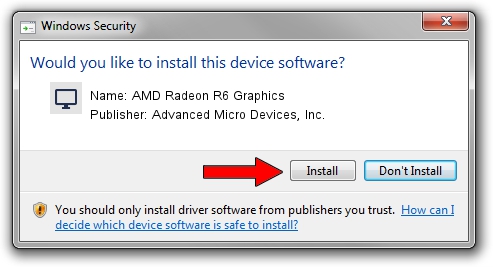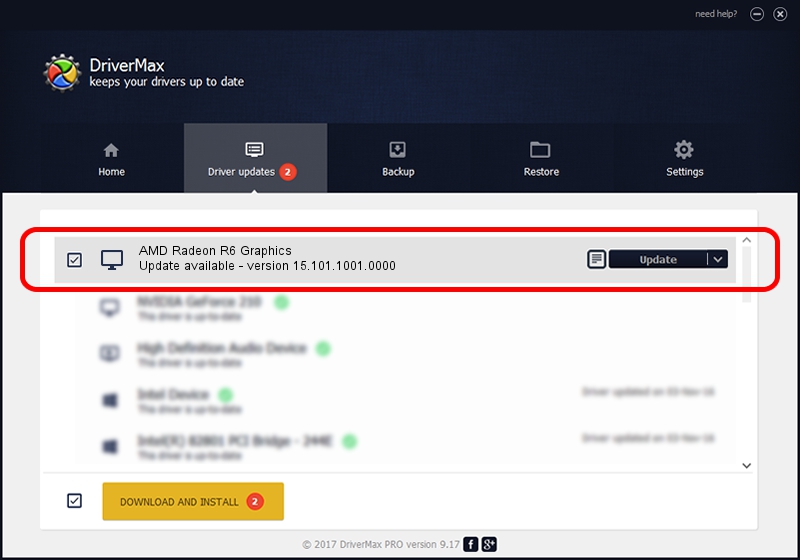Advertising seems to be blocked by your browser.
The ads help us provide this software and web site to you for free.
Please support our project by allowing our site to show ads.
Home /
Manufacturers /
Advanced Micro Devices, Inc. /
AMD Radeon R6 Graphics /
PCI/VEN_1002&DEV_9874&REV_C5 /
15.101.1001.0000 Apr 14, 2015
Driver for Advanced Micro Devices, Inc. AMD Radeon R6 Graphics - downloading and installing it
AMD Radeon R6 Graphics is a Display Adapters hardware device. This Windows driver was developed by Advanced Micro Devices, Inc.. The hardware id of this driver is PCI/VEN_1002&DEV_9874&REV_C5.
1. Advanced Micro Devices, Inc. AMD Radeon R6 Graphics - install the driver manually
- You can download from the link below the driver installer file for the Advanced Micro Devices, Inc. AMD Radeon R6 Graphics driver. The archive contains version 15.101.1001.0000 dated 2015-04-14 of the driver.
- Start the driver installer file from a user account with administrative rights. If your User Access Control Service (UAC) is enabled please confirm the installation of the driver and run the setup with administrative rights.
- Follow the driver setup wizard, which will guide you; it should be quite easy to follow. The driver setup wizard will analyze your computer and will install the right driver.
- When the operation finishes shutdown and restart your PC in order to use the updated driver. As you can see it was quite smple to install a Windows driver!
File size of the driver: 75582412 bytes (72.08 MB)
This driver received an average rating of 4.5 stars out of 24209 votes.
This driver is compatible with the following versions of Windows:
- This driver works on Windows 7 32 bits
- This driver works on Windows 8 32 bits
- This driver works on Windows 8.1 32 bits
- This driver works on Windows 10 32 bits
- This driver works on Windows 11 32 bits
2. Installing the Advanced Micro Devices, Inc. AMD Radeon R6 Graphics driver using DriverMax: the easy way
The advantage of using DriverMax is that it will install the driver for you in the easiest possible way and it will keep each driver up to date, not just this one. How can you install a driver with DriverMax? Let's take a look!
- Start DriverMax and press on the yellow button named ~SCAN FOR DRIVER UPDATES NOW~. Wait for DriverMax to scan and analyze each driver on your computer.
- Take a look at the list of available driver updates. Scroll the list down until you locate the Advanced Micro Devices, Inc. AMD Radeon R6 Graphics driver. Click the Update button.
- Enjoy using the updated driver! :)

Nov 5 2023 10:35PM / Written by Andreea Kartman for DriverMax
follow @DeeaKartman