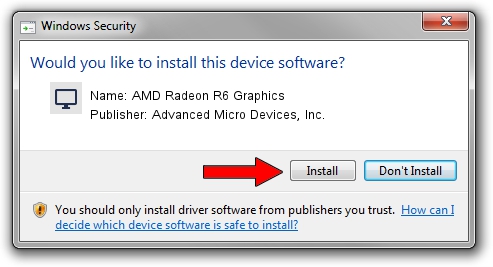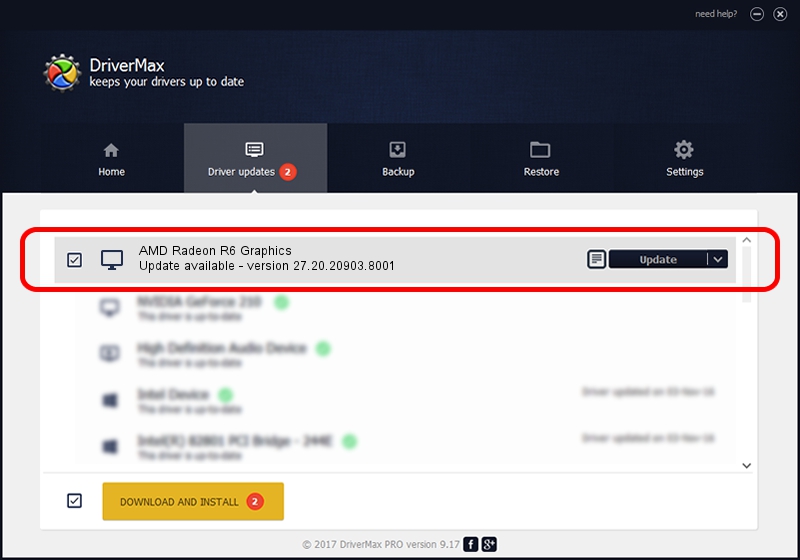Advertising seems to be blocked by your browser.
The ads help us provide this software and web site to you for free.
Please support our project by allowing our site to show ads.
Home /
Manufacturers /
Advanced Micro Devices, Inc. /
AMD Radeon R6 Graphics /
PCI/VEN_1002&DEV_9874&REV_81 /
27.20.20903.8001 May 11, 2021
Advanced Micro Devices, Inc. AMD Radeon R6 Graphics - two ways of downloading and installing the driver
AMD Radeon R6 Graphics is a Display Adapters hardware device. This driver was developed by Advanced Micro Devices, Inc.. PCI/VEN_1002&DEV_9874&REV_81 is the matching hardware id of this device.
1. Manually install Advanced Micro Devices, Inc. AMD Radeon R6 Graphics driver
- Download the driver setup file for Advanced Micro Devices, Inc. AMD Radeon R6 Graphics driver from the link below. This is the download link for the driver version 27.20.20903.8001 dated 2021-05-11.
- Start the driver installation file from a Windows account with the highest privileges (rights). If your UAC (User Access Control) is running then you will have to accept of the driver and run the setup with administrative rights.
- Follow the driver setup wizard, which should be pretty straightforward. The driver setup wizard will scan your PC for compatible devices and will install the driver.
- Restart your PC and enjoy the fresh driver, it is as simple as that.
This driver was rated with an average of 3.1 stars by 27611 users.
2. Using DriverMax to install Advanced Micro Devices, Inc. AMD Radeon R6 Graphics driver
The advantage of using DriverMax is that it will install the driver for you in just a few seconds and it will keep each driver up to date, not just this one. How can you install a driver with DriverMax? Let's see!
- Open DriverMax and press on the yellow button named ~SCAN FOR DRIVER UPDATES NOW~. Wait for DriverMax to scan and analyze each driver on your PC.
- Take a look at the list of driver updates. Scroll the list down until you find the Advanced Micro Devices, Inc. AMD Radeon R6 Graphics driver. Click on Update.
- That's all, the driver is now installed!

Sep 28 2024 7:05AM / Written by Dan Armano for DriverMax
follow @danarm