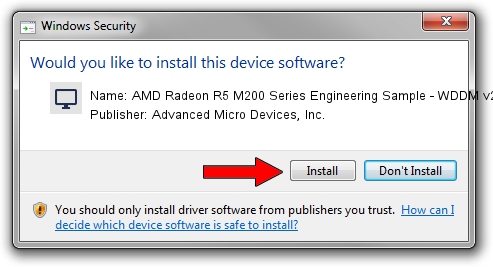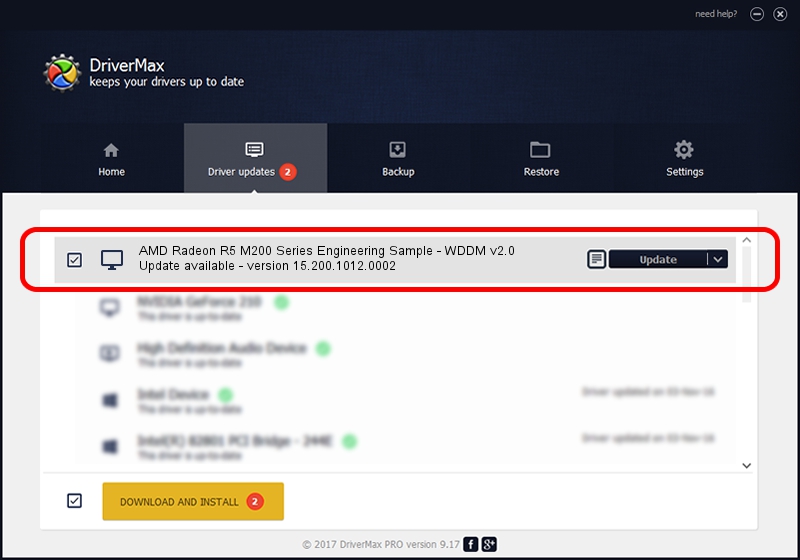Advertising seems to be blocked by your browser.
The ads help us provide this software and web site to you for free.
Please support our project by allowing our site to show ads.
Home /
Manufacturers /
Advanced Micro Devices, Inc. /
AMD Radeon R5 M200 Series Engineering Sample - WDDM v2.0 /
PCI/VEN_1002&DEV_6667&REV_00 /
15.200.1012.0002 Mar 11, 2015
Advanced Micro Devices, Inc. AMD Radeon R5 M200 Series Engineering Sample - WDDM v2.0 - two ways of downloading and installing the driver
AMD Radeon R5 M200 Series Engineering Sample - WDDM v2.0 is a Display Adapters device. This Windows driver was developed by Advanced Micro Devices, Inc.. In order to make sure you are downloading the exact right driver the hardware id is PCI/VEN_1002&DEV_6667&REV_00.
1. Manually install Advanced Micro Devices, Inc. AMD Radeon R5 M200 Series Engineering Sample - WDDM v2.0 driver
- Download the driver setup file for Advanced Micro Devices, Inc. AMD Radeon R5 M200 Series Engineering Sample - WDDM v2.0 driver from the link below. This download link is for the driver version 15.200.1012.0002 dated 2015-03-11.
- Start the driver setup file from a Windows account with the highest privileges (rights). If your UAC (User Access Control) is running then you will have to confirm the installation of the driver and run the setup with administrative rights.
- Go through the driver installation wizard, which should be quite straightforward. The driver installation wizard will analyze your PC for compatible devices and will install the driver.
- Restart your computer and enjoy the fresh driver, as you can see it was quite smple.
Size of this driver: 258955092 bytes (246.96 MB)
This driver received an average rating of 4.3 stars out of 29873 votes.
This driver is compatible with the following versions of Windows:
- This driver works on Windows 10 64 bits
- This driver works on Windows 11 64 bits
2. How to use DriverMax to install Advanced Micro Devices, Inc. AMD Radeon R5 M200 Series Engineering Sample - WDDM v2.0 driver
The most important advantage of using DriverMax is that it will setup the driver for you in the easiest possible way and it will keep each driver up to date. How can you install a driver with DriverMax? Let's follow a few steps!
- Open DriverMax and press on the yellow button that says ~SCAN FOR DRIVER UPDATES NOW~. Wait for DriverMax to scan and analyze each driver on your computer.
- Take a look at the list of driver updates. Scroll the list down until you find the Advanced Micro Devices, Inc. AMD Radeon R5 M200 Series Engineering Sample - WDDM v2.0 driver. Click on Update.
- That's all, the driver is now installed!

Mar 19 2024 7:01AM / Written by Andreea Kartman for DriverMax
follow @DeeaKartman