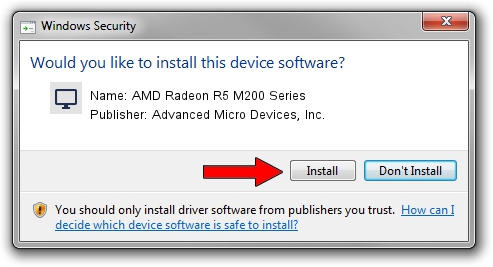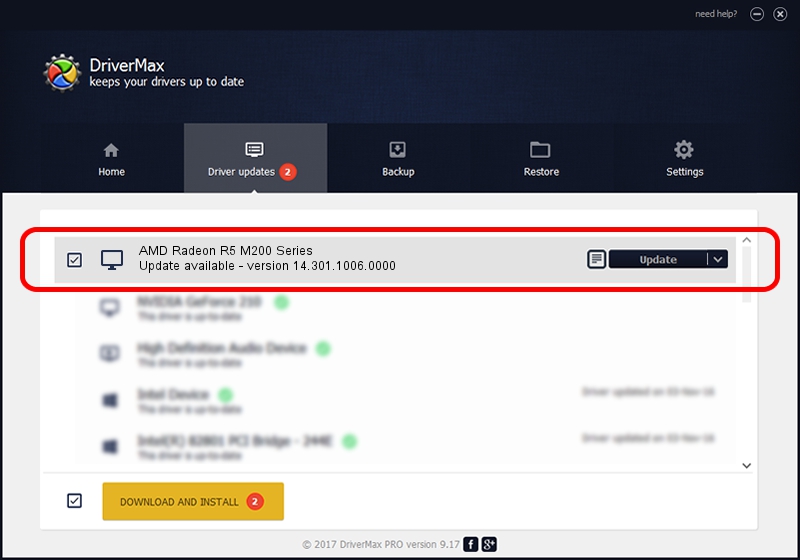Advertising seems to be blocked by your browser.
The ads help us provide this software and web site to you for free.
Please support our project by allowing our site to show ads.
Home /
Manufacturers /
Advanced Micro Devices, Inc. /
AMD Radeon R5 M200 Series /
PCI/VEN_1002&DEV_6667&REV_00 /
14.301.1006.0000 Oct 09, 2014
Advanced Micro Devices, Inc. AMD Radeon R5 M200 Series how to download and install the driver
AMD Radeon R5 M200 Series is a Display Adapters device. The developer of this driver was Advanced Micro Devices, Inc.. PCI/VEN_1002&DEV_6667&REV_00 is the matching hardware id of this device.
1. Advanced Micro Devices, Inc. AMD Radeon R5 M200 Series - install the driver manually
- Download the driver setup file for Advanced Micro Devices, Inc. AMD Radeon R5 M200 Series driver from the link below. This is the download link for the driver version 14.301.1006.0000 dated 2014-10-09.
- Run the driver installation file from a Windows account with the highest privileges (rights). If your User Access Control Service (UAC) is started then you will have to accept of the driver and run the setup with administrative rights.
- Follow the driver setup wizard, which should be quite straightforward. The driver setup wizard will analyze your PC for compatible devices and will install the driver.
- Shutdown and restart your computer and enjoy the updated driver, it is as simple as that.
Driver rating 3.7 stars out of 60590 votes.
2. The easy way: using DriverMax to install Advanced Micro Devices, Inc. AMD Radeon R5 M200 Series driver
The advantage of using DriverMax is that it will setup the driver for you in just a few seconds and it will keep each driver up to date, not just this one. How can you install a driver using DriverMax? Let's follow a few steps!
- Start DriverMax and push on the yellow button that says ~SCAN FOR DRIVER UPDATES NOW~. Wait for DriverMax to scan and analyze each driver on your PC.
- Take a look at the list of available driver updates. Scroll the list down until you locate the Advanced Micro Devices, Inc. AMD Radeon R5 M200 Series driver. Click the Update button.
- Finished installing the driver!

Jun 20 2016 12:48PM / Written by Dan Armano for DriverMax
follow @danarm