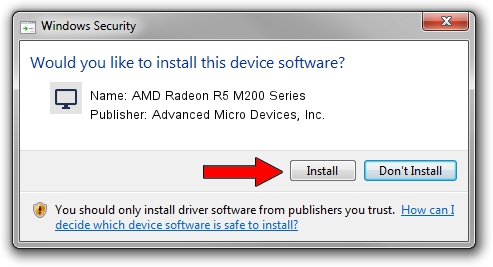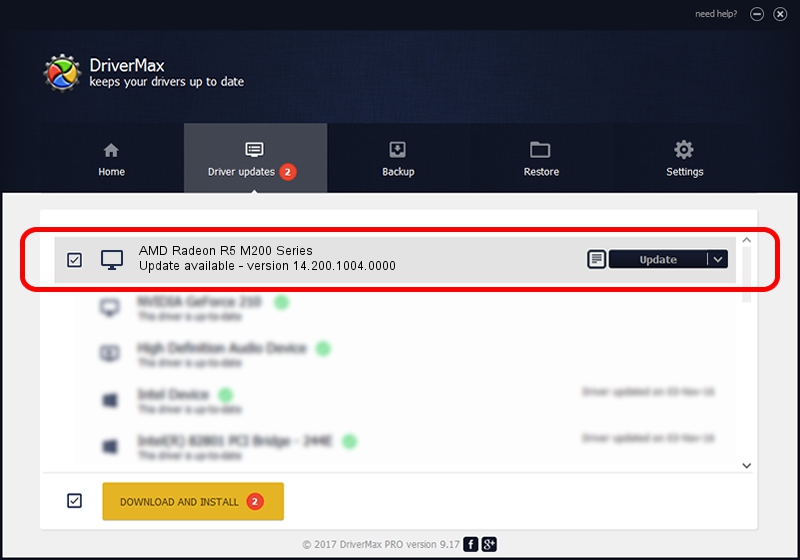Advertising seems to be blocked by your browser.
The ads help us provide this software and web site to you for free.
Please support our project by allowing our site to show ads.
Home /
Manufacturers /
Advanced Micro Devices, Inc. /
AMD Radeon R5 M200 Series /
PCI/VEN_1002&DEV_6667&REV_00 /
14.200.1004.0000 Jun 20, 2014
Advanced Micro Devices, Inc. AMD Radeon R5 M200 Series how to download and install the driver
AMD Radeon R5 M200 Series is a Display Adapters hardware device. The developer of this driver was Advanced Micro Devices, Inc.. The hardware id of this driver is PCI/VEN_1002&DEV_6667&REV_00.
1. Install Advanced Micro Devices, Inc. AMD Radeon R5 M200 Series driver manually
- Download the setup file for Advanced Micro Devices, Inc. AMD Radeon R5 M200 Series driver from the location below. This is the download link for the driver version 14.200.1004.0000 dated 2014-06-20.
- Start the driver installation file from a Windows account with administrative rights. If your User Access Control Service (UAC) is running then you will have to accept of the driver and run the setup with administrative rights.
- Follow the driver installation wizard, which should be pretty straightforward. The driver installation wizard will scan your PC for compatible devices and will install the driver.
- Restart your PC and enjoy the updated driver, as you can see it was quite smple.
Driver rating 3.8 stars out of 76192 votes.
2. Using DriverMax to install Advanced Micro Devices, Inc. AMD Radeon R5 M200 Series driver
The advantage of using DriverMax is that it will install the driver for you in just a few seconds and it will keep each driver up to date. How easy can you install a driver using DriverMax? Let's see!
- Start DriverMax and press on the yellow button named ~SCAN FOR DRIVER UPDATES NOW~. Wait for DriverMax to analyze each driver on your computer.
- Take a look at the list of driver updates. Search the list until you find the Advanced Micro Devices, Inc. AMD Radeon R5 M200 Series driver. Click the Update button.
- Enjoy using the updated driver! :)

Jun 29 2016 6:56AM / Written by Andreea Kartman for DriverMax
follow @DeeaKartman