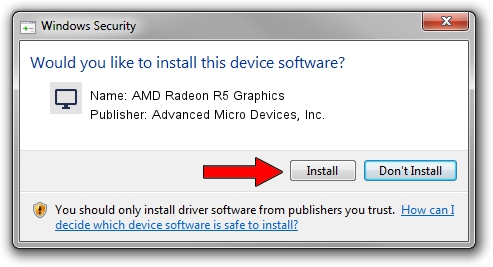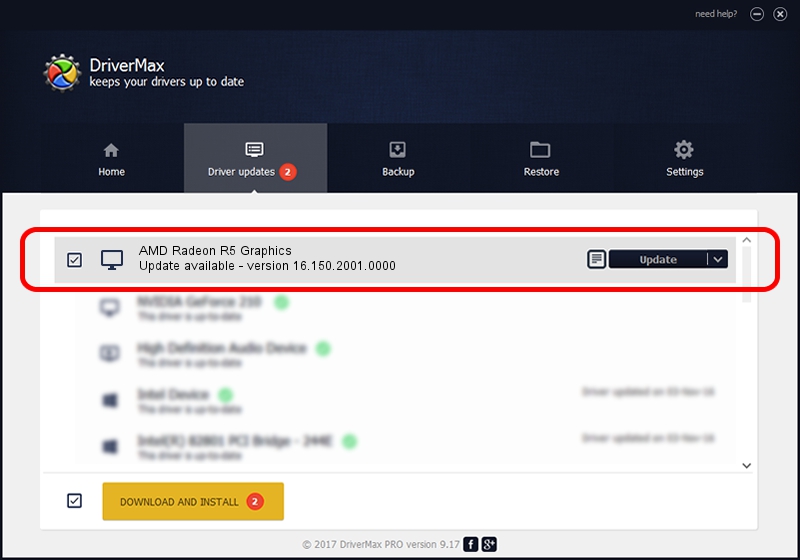Advertising seems to be blocked by your browser.
The ads help us provide this software and web site to you for free.
Please support our project by allowing our site to show ads.
Home /
Manufacturers /
Advanced Micro Devices, Inc. /
AMD Radeon R5 Graphics /
PCI/VEN_1002&DEV_9874&REV_C7 /
16.150.2001.0000 Mar 07, 2016
Advanced Micro Devices, Inc. AMD Radeon R5 Graphics how to download and install the driver
AMD Radeon R5 Graphics is a Display Adapters device. This Windows driver was developed by Advanced Micro Devices, Inc.. PCI/VEN_1002&DEV_9874&REV_C7 is the matching hardware id of this device.
1. Advanced Micro Devices, Inc. AMD Radeon R5 Graphics - install the driver manually
- Download the driver setup file for Advanced Micro Devices, Inc. AMD Radeon R5 Graphics driver from the link below. This download link is for the driver version 16.150.2001.0000 released on 2016-03-07.
- Start the driver installation file from a Windows account with the highest privileges (rights). If your User Access Control Service (UAC) is enabled then you will have to accept of the driver and run the setup with administrative rights.
- Go through the driver setup wizard, which should be quite easy to follow. The driver setup wizard will scan your PC for compatible devices and will install the driver.
- Shutdown and restart your computer and enjoy the fresh driver, as you can see it was quite smple.
Download size of the driver: 155702072 bytes (148.49 MB)
This driver received an average rating of 4.5 stars out of 54744 votes.
This driver was released for the following versions of Windows:
- This driver works on Windows 10 64 bits
- This driver works on Windows 11 64 bits
2. Using DriverMax to install Advanced Micro Devices, Inc. AMD Radeon R5 Graphics driver
The advantage of using DriverMax is that it will setup the driver for you in just a few seconds and it will keep each driver up to date. How can you install a driver using DriverMax? Let's see!
- Start DriverMax and push on the yellow button named ~SCAN FOR DRIVER UPDATES NOW~. Wait for DriverMax to analyze each driver on your PC.
- Take a look at the list of detected driver updates. Scroll the list down until you locate the Advanced Micro Devices, Inc. AMD Radeon R5 Graphics driver. Click the Update button.
- Finished installing the driver!

Mar 23 2024 11:11AM / Written by Andreea Kartman for DriverMax
follow @DeeaKartman