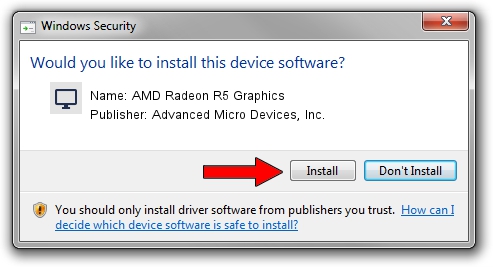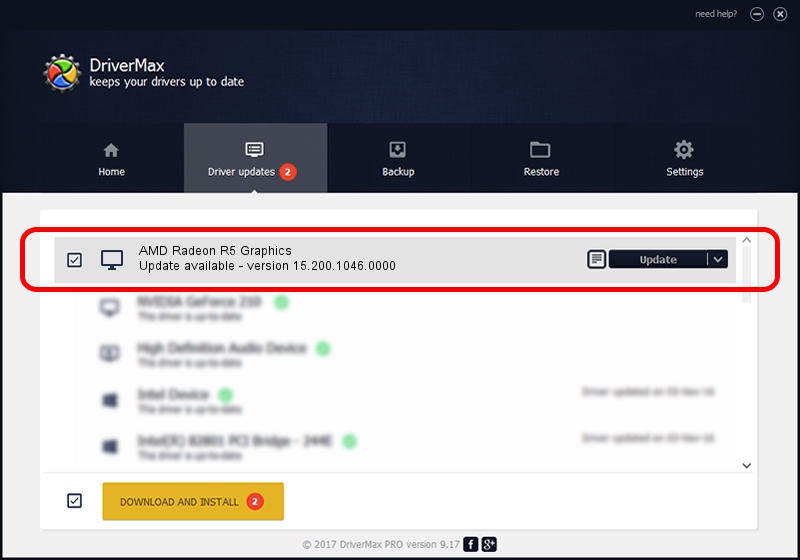Advertising seems to be blocked by your browser.
The ads help us provide this software and web site to you for free.
Please support our project by allowing our site to show ads.
Home /
Manufacturers /
Advanced Micro Devices, Inc. /
AMD Radeon R5 Graphics /
PCI/VEN_1002&DEV_9874&REV_C7 /
15.200.1046.0000 Jun 22, 2015
Advanced Micro Devices, Inc. AMD Radeon R5 Graphics how to download and install the driver
AMD Radeon R5 Graphics is a Display Adapters hardware device. This driver was developed by Advanced Micro Devices, Inc.. In order to make sure you are downloading the exact right driver the hardware id is PCI/VEN_1002&DEV_9874&REV_C7.
1. Manually install Advanced Micro Devices, Inc. AMD Radeon R5 Graphics driver
- You can download from the link below the driver installer file for the Advanced Micro Devices, Inc. AMD Radeon R5 Graphics driver. The archive contains version 15.200.1046.0000 released on 2015-06-22 of the driver.
- Start the driver installer file from a user account with the highest privileges (rights). If your User Access Control Service (UAC) is running please accept of the driver and run the setup with administrative rights.
- Go through the driver setup wizard, which will guide you; it should be quite easy to follow. The driver setup wizard will analyze your PC and will install the right driver.
- When the operation finishes restart your computer in order to use the updated driver. It is as simple as that to install a Windows driver!
Driver file size: 144899610 bytes (138.19 MB)
This driver received an average rating of 4.9 stars out of 85730 votes.
This driver will work for the following versions of Windows:
- This driver works on Windows 7 64 bits
- This driver works on Windows 8 64 bits
- This driver works on Windows 8.1 64 bits
- This driver works on Windows 10 64 bits
- This driver works on Windows 11 64 bits
2. Installing the Advanced Micro Devices, Inc. AMD Radeon R5 Graphics driver using DriverMax: the easy way
The most important advantage of using DriverMax is that it will install the driver for you in just a few seconds and it will keep each driver up to date, not just this one. How can you install a driver using DriverMax? Let's take a look!
- Open DriverMax and click on the yellow button named ~SCAN FOR DRIVER UPDATES NOW~. Wait for DriverMax to analyze each driver on your computer.
- Take a look at the list of driver updates. Search the list until you locate the Advanced Micro Devices, Inc. AMD Radeon R5 Graphics driver. Click the Update button.
- Finished installing the driver!

Oct 28 2023 10:11PM / Written by Daniel Statescu for DriverMax
follow @DanielStatescu