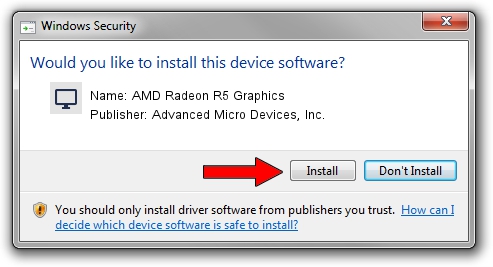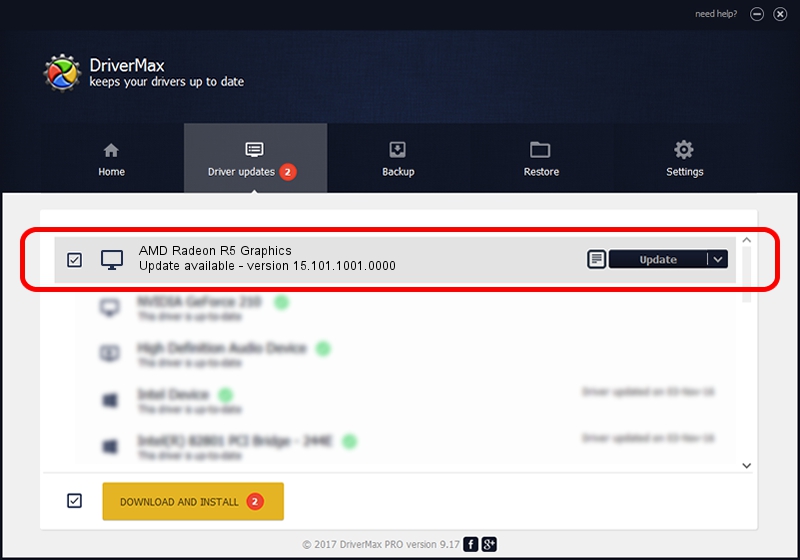Advertising seems to be blocked by your browser.
The ads help us provide this software and web site to you for free.
Please support our project by allowing our site to show ads.
Home /
Manufacturers /
Advanced Micro Devices, Inc. /
AMD Radeon R5 Graphics /
PCI/VEN_1002&DEV_9874&REV_C7 /
15.101.1001.0000 Apr 14, 2015
Advanced Micro Devices, Inc. AMD Radeon R5 Graphics driver download and installation
AMD Radeon R5 Graphics is a Display Adapters hardware device. This driver was developed by Advanced Micro Devices, Inc.. The hardware id of this driver is PCI/VEN_1002&DEV_9874&REV_C7; this string has to match your hardware.
1. Install Advanced Micro Devices, Inc. AMD Radeon R5 Graphics driver manually
- Download the driver setup file for Advanced Micro Devices, Inc. AMD Radeon R5 Graphics driver from the location below. This is the download link for the driver version 15.101.1001.0000 released on 2015-04-14.
- Start the driver setup file from a Windows account with administrative rights. If your User Access Control (UAC) is running then you will have to confirm the installation of the driver and run the setup with administrative rights.
- Go through the driver setup wizard, which should be quite easy to follow. The driver setup wizard will analyze your PC for compatible devices and will install the driver.
- Restart your PC and enjoy the fresh driver, as you can see it was quite smple.
Driver file size: 75582412 bytes (72.08 MB)
This driver was rated with an average of 4.1 stars by 24230 users.
This driver was released for the following versions of Windows:
- This driver works on Windows 7 32 bits
- This driver works on Windows 8 32 bits
- This driver works on Windows 8.1 32 bits
- This driver works on Windows 10 32 bits
- This driver works on Windows 11 32 bits
2. Installing the Advanced Micro Devices, Inc. AMD Radeon R5 Graphics driver using DriverMax: the easy way
The advantage of using DriverMax is that it will setup the driver for you in just a few seconds and it will keep each driver up to date, not just this one. How can you install a driver with DriverMax? Let's follow a few steps!
- Start DriverMax and press on the yellow button that says ~SCAN FOR DRIVER UPDATES NOW~. Wait for DriverMax to scan and analyze each driver on your PC.
- Take a look at the list of detected driver updates. Scroll the list down until you locate the Advanced Micro Devices, Inc. AMD Radeon R5 Graphics driver. Click on Update.
- That's it, you installed your first driver!

Nov 5 2023 10:35PM / Written by Andreea Kartman for DriverMax
follow @DeeaKartman