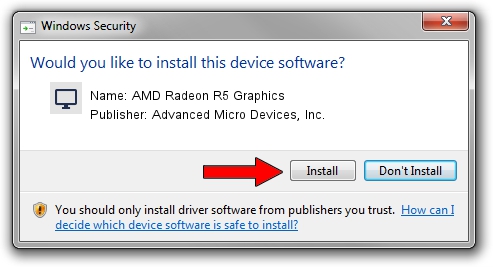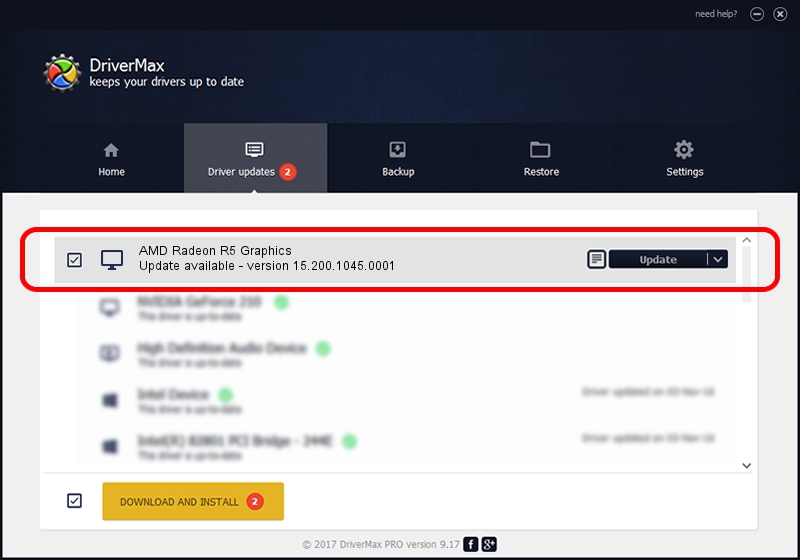Advertising seems to be blocked by your browser.
The ads help us provide this software and web site to you for free.
Please support our project by allowing our site to show ads.
Home /
Manufacturers /
Advanced Micro Devices, Inc. /
AMD Radeon R5 Graphics /
PCI/VEN_1002&DEV_9874&REV_87 /
15.200.1045.0001 Jul 07, 2015
Advanced Micro Devices, Inc. AMD Radeon R5 Graphics - two ways of downloading and installing the driver
AMD Radeon R5 Graphics is a Display Adapters hardware device. The developer of this driver was Advanced Micro Devices, Inc.. In order to make sure you are downloading the exact right driver the hardware id is PCI/VEN_1002&DEV_9874&REV_87.
1. How to manually install Advanced Micro Devices, Inc. AMD Radeon R5 Graphics driver
- You can download from the link below the driver setup file for the Advanced Micro Devices, Inc. AMD Radeon R5 Graphics driver. The archive contains version 15.200.1045.0001 dated 2015-07-07 of the driver.
- Run the driver installer file from a user account with the highest privileges (rights). If your User Access Control (UAC) is running please confirm the installation of the driver and run the setup with administrative rights.
- Follow the driver installation wizard, which will guide you; it should be quite easy to follow. The driver installation wizard will scan your computer and will install the right driver.
- When the operation finishes shutdown and restart your computer in order to use the updated driver. It is as simple as that to install a Windows driver!
File size of the driver: 243022398 bytes (231.76 MB)
This driver was installed by many users and received an average rating of 4.3 stars out of 81754 votes.
This driver was released for the following versions of Windows:
- This driver works on Windows 10 64 bits
- This driver works on Windows 11 64 bits
2. The easy way: using DriverMax to install Advanced Micro Devices, Inc. AMD Radeon R5 Graphics driver
The most important advantage of using DriverMax is that it will install the driver for you in just a few seconds and it will keep each driver up to date. How easy can you install a driver with DriverMax? Let's follow a few steps!
- Start DriverMax and click on the yellow button named ~SCAN FOR DRIVER UPDATES NOW~. Wait for DriverMax to scan and analyze each driver on your computer.
- Take a look at the list of detected driver updates. Scroll the list down until you locate the Advanced Micro Devices, Inc. AMD Radeon R5 Graphics driver. Click the Update button.
- That's it, you installed your first driver!

Nov 29 2023 3:25PM / Written by Daniel Statescu for DriverMax
follow @DanielStatescu