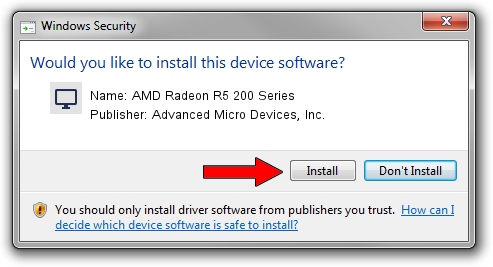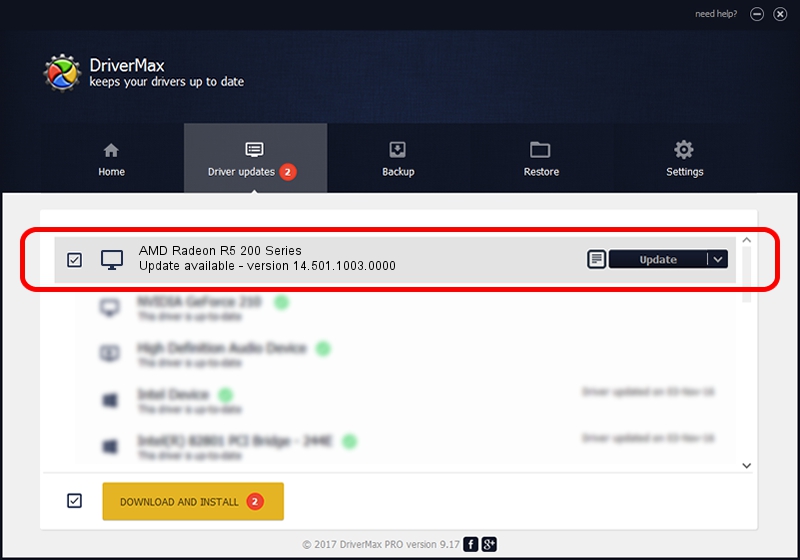Advertising seems to be blocked by your browser.
The ads help us provide this software and web site to you for free.
Please support our project by allowing our site to show ads.
Home /
Manufacturers /
Advanced Micro Devices, Inc. /
AMD Radeon R5 200 Series /
PCI/VEN_1002&DEV_6779&SUBSYS_30001787 /
14.501.1003.0000 Nov 20, 2014
Advanced Micro Devices, Inc. AMD Radeon R5 200 Series how to download and install the driver
AMD Radeon R5 200 Series is a Display Adapters device. The Windows version of this driver was developed by Advanced Micro Devices, Inc.. The hardware id of this driver is PCI/VEN_1002&DEV_6779&SUBSYS_30001787; this string has to match your hardware.
1. Install Advanced Micro Devices, Inc. AMD Radeon R5 200 Series driver manually
- Download the driver setup file for Advanced Micro Devices, Inc. AMD Radeon R5 200 Series driver from the location below. This download link is for the driver version 14.501.1003.0000 released on 2014-11-20.
- Start the driver installation file from a Windows account with the highest privileges (rights). If your User Access Control (UAC) is enabled then you will have to confirm the installation of the driver and run the setup with administrative rights.
- Follow the driver setup wizard, which should be quite easy to follow. The driver setup wizard will scan your PC for compatible devices and will install the driver.
- Shutdown and restart your computer and enjoy the fresh driver, it is as simple as that.
The file size of this driver is 122792080 bytes (117.10 MB)
This driver was installed by many users and received an average rating of 4.7 stars out of 40412 votes.
This driver is fully compatible with the following versions of Windows:
- This driver works on Windows 8.1 64 bits
- This driver works on Windows 10 64 bits
- This driver works on Windows 11 64 bits
2. Installing the Advanced Micro Devices, Inc. AMD Radeon R5 200 Series driver using DriverMax: the easy way
The advantage of using DriverMax is that it will install the driver for you in just a few seconds and it will keep each driver up to date. How can you install a driver with DriverMax? Let's follow a few steps!
- Start DriverMax and press on the yellow button named ~SCAN FOR DRIVER UPDATES NOW~. Wait for DriverMax to scan and analyze each driver on your computer.
- Take a look at the list of detected driver updates. Search the list until you find the Advanced Micro Devices, Inc. AMD Radeon R5 200 Series driver. Click on Update.
- Finished installing the driver!

Dec 10 2023 1:55PM / Written by Dan Armano for DriverMax
follow @danarm