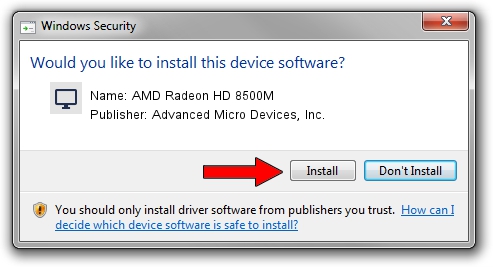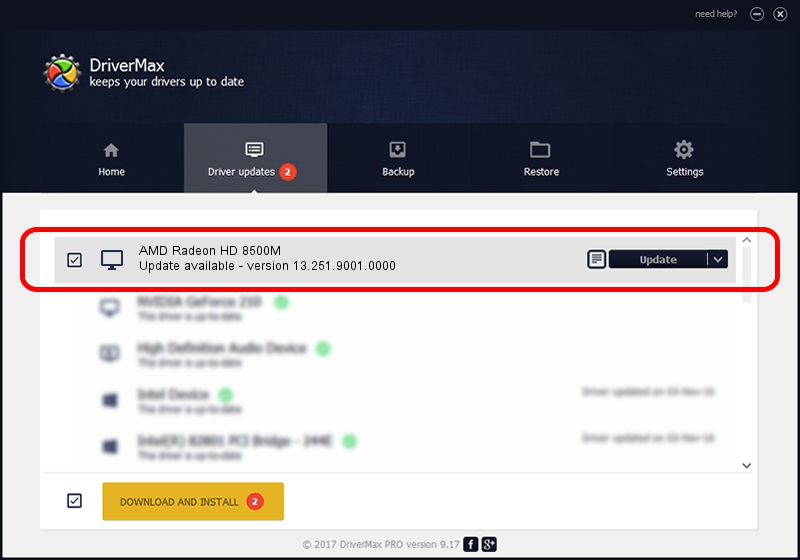Advertising seems to be blocked by your browser.
The ads help us provide this software and web site to you for free.
Please support our project by allowing our site to show ads.
Home /
Manufacturers /
Advanced Micro Devices, Inc. /
AMD Radeon HD 8500M /
PCI/VEN_1002&DEV_666F /
13.251.9001.0000 Apr 23, 2014
Driver for Advanced Micro Devices, Inc. AMD Radeon HD 8500M - downloading and installing it
AMD Radeon HD 8500M is a Display Adapters device. This driver was developed by Advanced Micro Devices, Inc.. In order to make sure you are downloading the exact right driver the hardware id is PCI/VEN_1002&DEV_666F.
1. Manually install Advanced Micro Devices, Inc. AMD Radeon HD 8500M driver
- Download the driver setup file for Advanced Micro Devices, Inc. AMD Radeon HD 8500M driver from the link below. This download link is for the driver version 13.251.9001.0000 released on 2014-04-23.
- Start the driver setup file from a Windows account with administrative rights. If your User Access Control Service (UAC) is running then you will have to accept of the driver and run the setup with administrative rights.
- Follow the driver setup wizard, which should be quite straightforward. The driver setup wizard will scan your PC for compatible devices and will install the driver.
- Restart your computer and enjoy the new driver, it is as simple as that.
This driver was rated with an average of 4 stars by 22997 users.
2. The easy way: using DriverMax to install Advanced Micro Devices, Inc. AMD Radeon HD 8500M driver
The advantage of using DriverMax is that it will install the driver for you in the easiest possible way and it will keep each driver up to date. How easy can you install a driver with DriverMax? Let's take a look!
- Start DriverMax and push on the yellow button that says ~SCAN FOR DRIVER UPDATES NOW~. Wait for DriverMax to scan and analyze each driver on your PC.
- Take a look at the list of driver updates. Scroll the list down until you locate the Advanced Micro Devices, Inc. AMD Radeon HD 8500M driver. Click the Update button.
- Finished installing the driver!

Jun 30 2016 12:01PM / Written by Daniel Statescu for DriverMax
follow @DanielStatescu