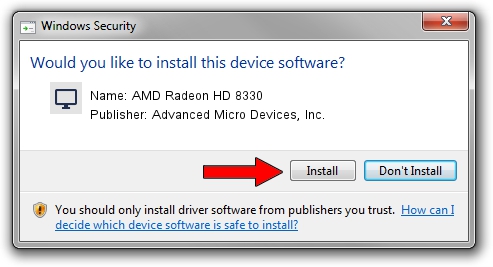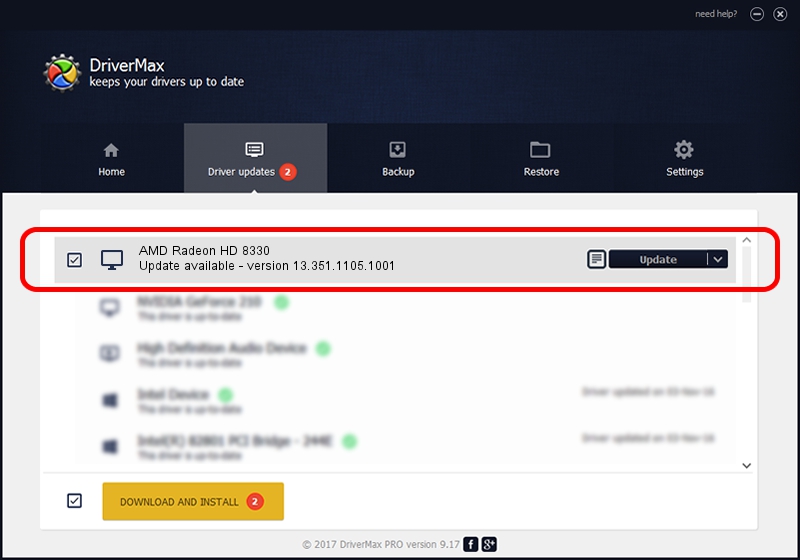Advertising seems to be blocked by your browser.
The ads help us provide this software and web site to you for free.
Please support our project by allowing our site to show ads.
Home /
Manufacturers /
Advanced Micro Devices, Inc. /
AMD Radeon HD 8330 /
PCI/VEN_1002&DEV_9832&SUBSYS_21F7103C /
13.351.1105.1001 Apr 17, 2014
Advanced Micro Devices, Inc. AMD Radeon HD 8330 how to download and install the driver
AMD Radeon HD 8330 is a Display Adapters device. The developer of this driver was Advanced Micro Devices, Inc.. The hardware id of this driver is PCI/VEN_1002&DEV_9832&SUBSYS_21F7103C.
1. Advanced Micro Devices, Inc. AMD Radeon HD 8330 driver - how to install it manually
- Download the setup file for Advanced Micro Devices, Inc. AMD Radeon HD 8330 driver from the link below. This download link is for the driver version 13.351.1105.1001 dated 2014-04-17.
- Run the driver setup file from a Windows account with the highest privileges (rights). If your User Access Control Service (UAC) is started then you will have to confirm the installation of the driver and run the setup with administrative rights.
- Follow the driver setup wizard, which should be quite easy to follow. The driver setup wizard will scan your PC for compatible devices and will install the driver.
- Restart your PC and enjoy the new driver, it is as simple as that.
This driver was installed by many users and received an average rating of 3.7 stars out of 22907 votes.
2. Using DriverMax to install Advanced Micro Devices, Inc. AMD Radeon HD 8330 driver
The advantage of using DriverMax is that it will setup the driver for you in the easiest possible way and it will keep each driver up to date. How easy can you install a driver using DriverMax? Let's see!
- Start DriverMax and push on the yellow button named ~SCAN FOR DRIVER UPDATES NOW~. Wait for DriverMax to scan and analyze each driver on your computer.
- Take a look at the list of available driver updates. Scroll the list down until you locate the Advanced Micro Devices, Inc. AMD Radeon HD 8330 driver. Click on Update.
- Finished installing the driver!

Jun 27 2016 12:23AM / Written by Daniel Statescu for DriverMax
follow @DanielStatescu