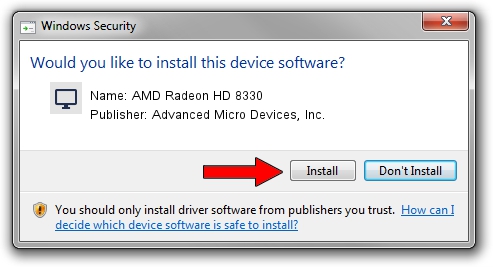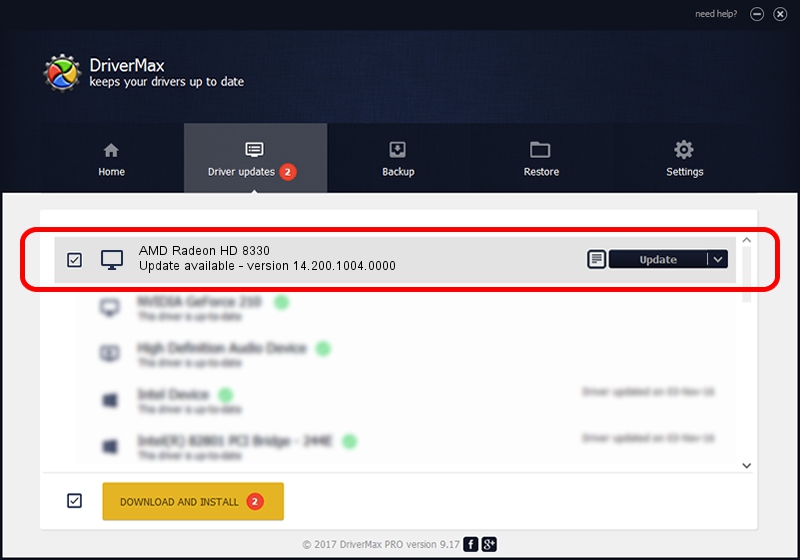Advertising seems to be blocked by your browser.
The ads help us provide this software and web site to you for free.
Please support our project by allowing our site to show ads.
Home /
Manufacturers /
Advanced Micro Devices, Inc. /
AMD Radeon HD 8330 /
PCI/VEN_1002&DEV_9832 /
14.200.1004.0000 Jun 20, 2014
Advanced Micro Devices, Inc. AMD Radeon HD 8330 - two ways of downloading and installing the driver
AMD Radeon HD 8330 is a Display Adapters device. This Windows driver was developed by Advanced Micro Devices, Inc.. The hardware id of this driver is PCI/VEN_1002&DEV_9832.
1. Manually install Advanced Micro Devices, Inc. AMD Radeon HD 8330 driver
- Download the setup file for Advanced Micro Devices, Inc. AMD Radeon HD 8330 driver from the location below. This download link is for the driver version 14.200.1004.0000 released on 2014-06-20.
- Run the driver installation file from a Windows account with the highest privileges (rights). If your User Access Control Service (UAC) is started then you will have to accept of the driver and run the setup with administrative rights.
- Go through the driver installation wizard, which should be quite straightforward. The driver installation wizard will scan your PC for compatible devices and will install the driver.
- Shutdown and restart your PC and enjoy the updated driver, as you can see it was quite smple.
This driver was rated with an average of 4 stars by 58569 users.
2. How to use DriverMax to install Advanced Micro Devices, Inc. AMD Radeon HD 8330 driver
The most important advantage of using DriverMax is that it will install the driver for you in just a few seconds and it will keep each driver up to date. How can you install a driver with DriverMax? Let's see!
- Open DriverMax and push on the yellow button named ~SCAN FOR DRIVER UPDATES NOW~. Wait for DriverMax to analyze each driver on your computer.
- Take a look at the list of detected driver updates. Search the list until you locate the Advanced Micro Devices, Inc. AMD Radeon HD 8330 driver. Click the Update button.
- Enjoy using the updated driver! :)

Jun 29 2016 5:00AM / Written by Andreea Kartman for DriverMax
follow @DeeaKartman