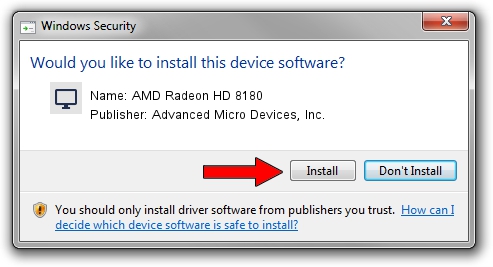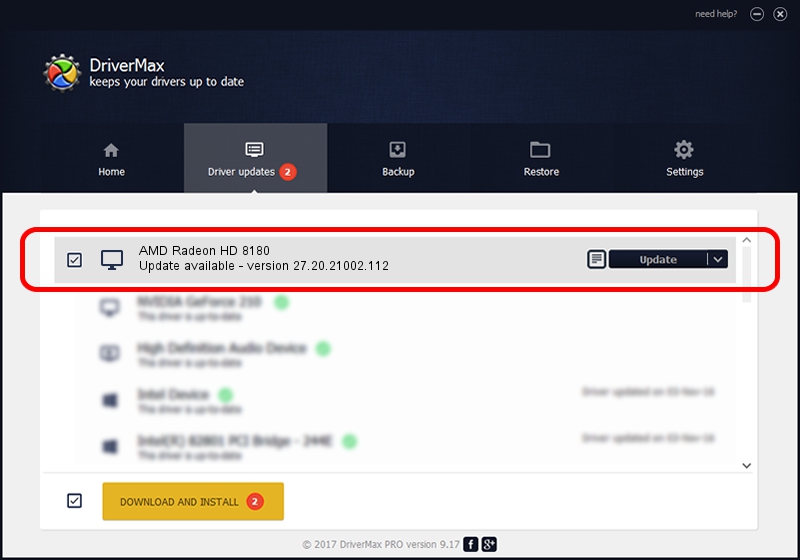Advertising seems to be blocked by your browser.
The ads help us provide this software and web site to you for free.
Please support our project by allowing our site to show ads.
Home /
Manufacturers /
Advanced Micro Devices, Inc. /
AMD Radeon HD 8180 /
PCI/VEN_1002&DEV_9839 /
27.20.21002.112 Apr 13, 2021
Advanced Micro Devices, Inc. AMD Radeon HD 8180 - two ways of downloading and installing the driver
AMD Radeon HD 8180 is a Display Adapters device. This driver was developed by Advanced Micro Devices, Inc.. The hardware id of this driver is PCI/VEN_1002&DEV_9839; this string has to match your hardware.
1. Install Advanced Micro Devices, Inc. AMD Radeon HD 8180 driver manually
- Download the setup file for Advanced Micro Devices, Inc. AMD Radeon HD 8180 driver from the link below. This download link is for the driver version 27.20.21002.112 released on 2021-04-13.
- Run the driver setup file from a Windows account with administrative rights. If your User Access Control Service (UAC) is running then you will have to accept of the driver and run the setup with administrative rights.
- Follow the driver setup wizard, which should be quite easy to follow. The driver setup wizard will analyze your PC for compatible devices and will install the driver.
- Shutdown and restart your PC and enjoy the updated driver, as you can see it was quite smple.
Driver rating 3.8 stars out of 23544 votes.
2. The easy way: using DriverMax to install Advanced Micro Devices, Inc. AMD Radeon HD 8180 driver
The advantage of using DriverMax is that it will setup the driver for you in the easiest possible way and it will keep each driver up to date, not just this one. How can you install a driver with DriverMax? Let's see!
- Open DriverMax and press on the yellow button named ~SCAN FOR DRIVER UPDATES NOW~. Wait for DriverMax to scan and analyze each driver on your PC.
- Take a look at the list of available driver updates. Scroll the list down until you find the Advanced Micro Devices, Inc. AMD Radeon HD 8180 driver. Click on Update.
- Enjoy using the updated driver! :)

Sep 21 2024 4:46PM / Written by Andreea Kartman for DriverMax
follow @DeeaKartman