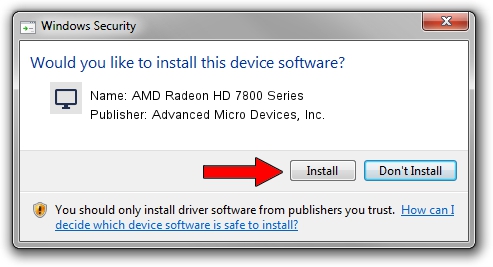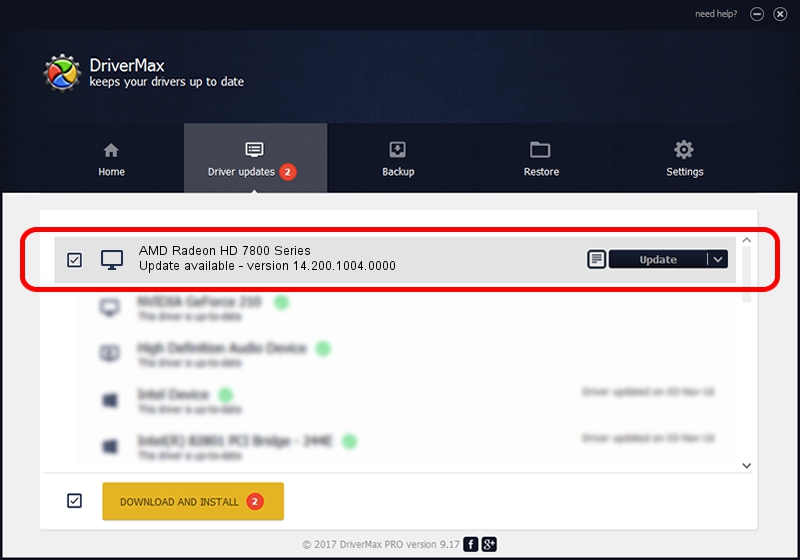Advertising seems to be blocked by your browser.
The ads help us provide this software and web site to you for free.
Please support our project by allowing our site to show ads.
Home /
Manufacturers /
Advanced Micro Devices, Inc. /
AMD Radeon HD 7800 Series /
PCI/VEN_1002&DEV_6819 /
14.200.1004.0000 Jun 20, 2014
Download and install Advanced Micro Devices, Inc. AMD Radeon HD 7800 Series driver
AMD Radeon HD 7800 Series is a Display Adapters hardware device. This driver was developed by Advanced Micro Devices, Inc.. In order to make sure you are downloading the exact right driver the hardware id is PCI/VEN_1002&DEV_6819.
1. Manually install Advanced Micro Devices, Inc. AMD Radeon HD 7800 Series driver
- Download the setup file for Advanced Micro Devices, Inc. AMD Radeon HD 7800 Series driver from the location below. This download link is for the driver version 14.200.1004.0000 released on 2014-06-20.
- Run the driver setup file from a Windows account with the highest privileges (rights). If your User Access Control Service (UAC) is running then you will have to accept of the driver and run the setup with administrative rights.
- Follow the driver setup wizard, which should be pretty straightforward. The driver setup wizard will scan your PC for compatible devices and will install the driver.
- Shutdown and restart your PC and enjoy the fresh driver, it is as simple as that.
Driver rating 3.7 stars out of 56578 votes.
2. How to install Advanced Micro Devices, Inc. AMD Radeon HD 7800 Series driver using DriverMax
The most important advantage of using DriverMax is that it will setup the driver for you in the easiest possible way and it will keep each driver up to date. How can you install a driver using DriverMax? Let's see!
- Open DriverMax and press on the yellow button that says ~SCAN FOR DRIVER UPDATES NOW~. Wait for DriverMax to analyze each driver on your PC.
- Take a look at the list of detected driver updates. Scroll the list down until you find the Advanced Micro Devices, Inc. AMD Radeon HD 7800 Series driver. Click the Update button.
- Finished installing the driver!

Jun 29 2016 5:04AM / Written by Daniel Statescu for DriverMax
follow @DanielStatescu