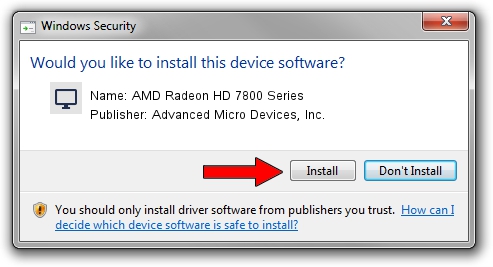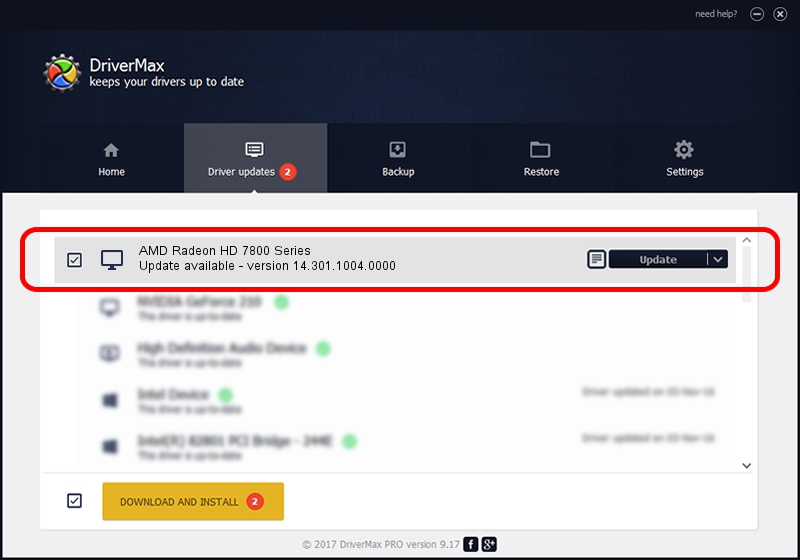Advertising seems to be blocked by your browser.
The ads help us provide this software and web site to you for free.
Please support our project by allowing our site to show ads.
Home /
Manufacturers /
Advanced Micro Devices, Inc. /
AMD Radeon HD 7800 Series /
PCI/VEN_1002&DEV_6818 /
14.301.1004.0000 Oct 04, 2014
Download and install Advanced Micro Devices, Inc. AMD Radeon HD 7800 Series driver
AMD Radeon HD 7800 Series is a Display Adapters device. The developer of this driver was Advanced Micro Devices, Inc.. PCI/VEN_1002&DEV_6818 is the matching hardware id of this device.
1. Manually install Advanced Micro Devices, Inc. AMD Radeon HD 7800 Series driver
- Download the driver setup file for Advanced Micro Devices, Inc. AMD Radeon HD 7800 Series driver from the location below. This is the download link for the driver version 14.301.1004.0000 released on 2014-10-04.
- Run the driver setup file from a Windows account with administrative rights. If your UAC (User Access Control) is enabled then you will have to accept of the driver and run the setup with administrative rights.
- Go through the driver setup wizard, which should be pretty straightforward. The driver setup wizard will scan your PC for compatible devices and will install the driver.
- Restart your PC and enjoy the new driver, as you can see it was quite smple.
This driver was rated with an average of 3.9 stars by 31605 users.
2. How to use DriverMax to install Advanced Micro Devices, Inc. AMD Radeon HD 7800 Series driver
The advantage of using DriverMax is that it will setup the driver for you in the easiest possible way and it will keep each driver up to date, not just this one. How easy can you install a driver using DriverMax? Let's follow a few steps!
- Open DriverMax and press on the yellow button that says ~SCAN FOR DRIVER UPDATES NOW~. Wait for DriverMax to analyze each driver on your computer.
- Take a look at the list of driver updates. Scroll the list down until you locate the Advanced Micro Devices, Inc. AMD Radeon HD 7800 Series driver. Click the Update button.
- Finished installing the driver!

Jun 20 2016 12:48PM / Written by Dan Armano for DriverMax
follow @danarm