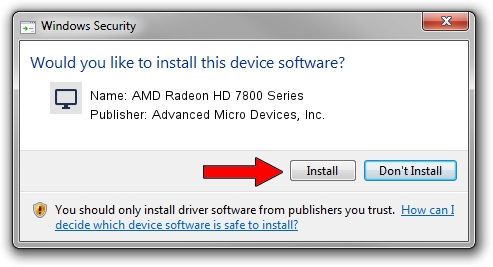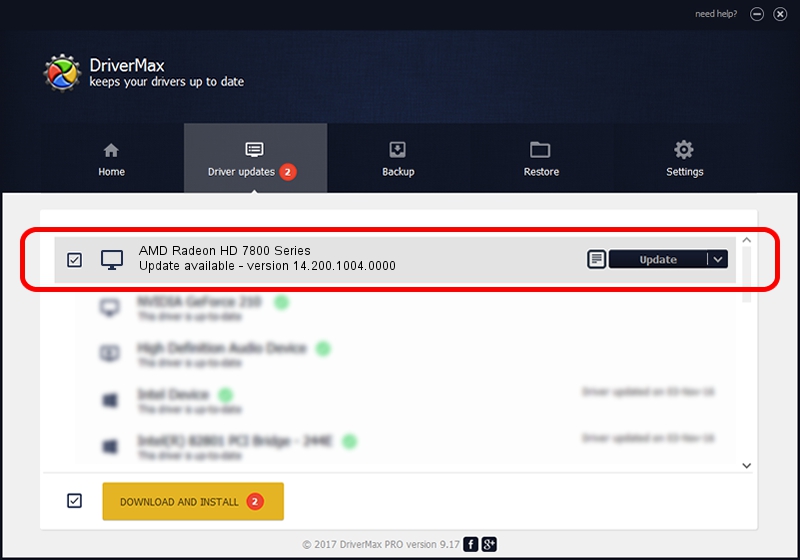Advertising seems to be blocked by your browser.
The ads help us provide this software and web site to you for free.
Please support our project by allowing our site to show ads.
Home /
Manufacturers /
Advanced Micro Devices, Inc. /
AMD Radeon HD 7800 Series /
PCI/VEN_1002&DEV_6818 /
14.200.1004.0000 Jun 20, 2014
Download and install Advanced Micro Devices, Inc. AMD Radeon HD 7800 Series driver
AMD Radeon HD 7800 Series is a Display Adapters hardware device. The developer of this driver was Advanced Micro Devices, Inc.. The hardware id of this driver is PCI/VEN_1002&DEV_6818.
1. Manually install Advanced Micro Devices, Inc. AMD Radeon HD 7800 Series driver
- Download the setup file for Advanced Micro Devices, Inc. AMD Radeon HD 7800 Series driver from the link below. This download link is for the driver version 14.200.1004.0000 dated 2014-06-20.
- Run the driver installation file from a Windows account with the highest privileges (rights). If your User Access Control Service (UAC) is enabled then you will have to confirm the installation of the driver and run the setup with administrative rights.
- Follow the driver installation wizard, which should be pretty straightforward. The driver installation wizard will analyze your PC for compatible devices and will install the driver.
- Shutdown and restart your computer and enjoy the fresh driver, it is as simple as that.
This driver was rated with an average of 3.6 stars by 76576 users.
2. Using DriverMax to install Advanced Micro Devices, Inc. AMD Radeon HD 7800 Series driver
The advantage of using DriverMax is that it will install the driver for you in the easiest possible way and it will keep each driver up to date. How can you install a driver using DriverMax? Let's take a look!
- Open DriverMax and push on the yellow button named ~SCAN FOR DRIVER UPDATES NOW~. Wait for DriverMax to scan and analyze each driver on your computer.
- Take a look at the list of driver updates. Search the list until you find the Advanced Micro Devices, Inc. AMD Radeon HD 7800 Series driver. Click the Update button.
- That's all, the driver is now installed!

Jun 29 2016 6:54AM / Written by Dan Armano for DriverMax
follow @danarm