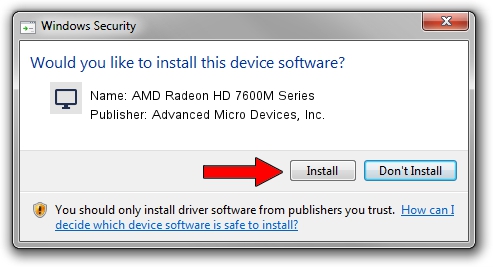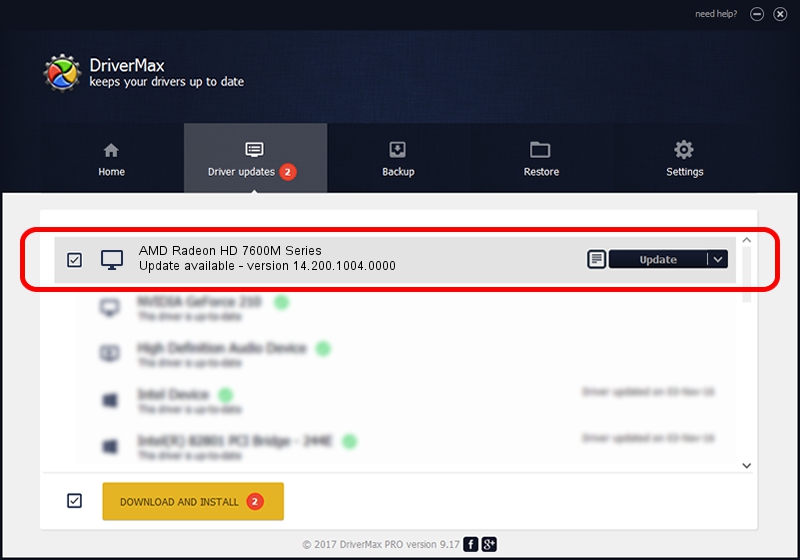Advertising seems to be blocked by your browser.
The ads help us provide this software and web site to you for free.
Please support our project by allowing our site to show ads.
Home /
Manufacturers /
Advanced Micro Devices, Inc. /
AMD Radeon HD 7600M Series /
PCI/VEN_1002&DEV_6840 /
14.200.1004.0000 Jun 20, 2014
Advanced Micro Devices, Inc. AMD Radeon HD 7600M Series how to download and install the driver
AMD Radeon HD 7600M Series is a Display Adapters device. The developer of this driver was Advanced Micro Devices, Inc.. The hardware id of this driver is PCI/VEN_1002&DEV_6840.
1. Manually install Advanced Micro Devices, Inc. AMD Radeon HD 7600M Series driver
- Download the setup file for Advanced Micro Devices, Inc. AMD Radeon HD 7600M Series driver from the link below. This download link is for the driver version 14.200.1004.0000 dated 2014-06-20.
- Run the driver installation file from a Windows account with administrative rights. If your UAC (User Access Control) is enabled then you will have to confirm the installation of the driver and run the setup with administrative rights.
- Go through the driver installation wizard, which should be quite easy to follow. The driver installation wizard will scan your PC for compatible devices and will install the driver.
- Shutdown and restart your PC and enjoy the new driver, it is as simple as that.
This driver was rated with an average of 3.6 stars by 56753 users.
2. Using DriverMax to install Advanced Micro Devices, Inc. AMD Radeon HD 7600M Series driver
The advantage of using DriverMax is that it will install the driver for you in just a few seconds and it will keep each driver up to date. How easy can you install a driver with DriverMax? Let's follow a few steps!
- Start DriverMax and click on the yellow button that says ~SCAN FOR DRIVER UPDATES NOW~. Wait for DriverMax to analyze each driver on your PC.
- Take a look at the list of available driver updates. Scroll the list down until you locate the Advanced Micro Devices, Inc. AMD Radeon HD 7600M Series driver. Click on Update.
- Finished installing the driver!

Jun 29 2016 5:03AM / Written by Andreea Kartman for DriverMax
follow @DeeaKartman