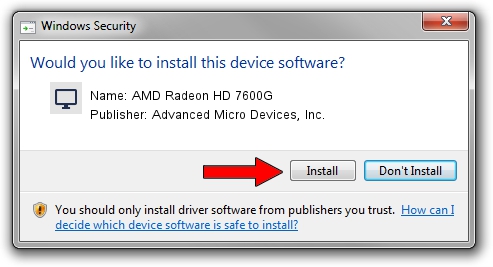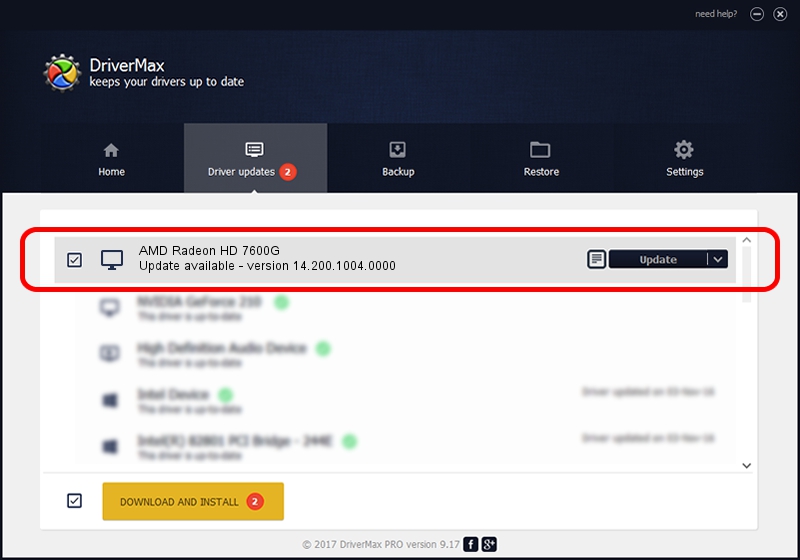Advertising seems to be blocked by your browser.
The ads help us provide this software and web site to you for free.
Please support our project by allowing our site to show ads.
Home /
Manufacturers /
Advanced Micro Devices, Inc. /
AMD Radeon HD 7600G /
PCI/VEN_1002&DEV_9918 /
14.200.1004.0000 Jun 20, 2014
Driver for Advanced Micro Devices, Inc. AMD Radeon HD 7600G - downloading and installing it
AMD Radeon HD 7600G is a Display Adapters hardware device. The developer of this driver was Advanced Micro Devices, Inc.. The hardware id of this driver is PCI/VEN_1002&DEV_9918.
1. Advanced Micro Devices, Inc. AMD Radeon HD 7600G - install the driver manually
- Download the setup file for Advanced Micro Devices, Inc. AMD Radeon HD 7600G driver from the location below. This is the download link for the driver version 14.200.1004.0000 released on 2014-06-20.
- Start the driver setup file from a Windows account with administrative rights. If your User Access Control (UAC) is started then you will have to accept of the driver and run the setup with administrative rights.
- Go through the driver setup wizard, which should be quite straightforward. The driver setup wizard will analyze your PC for compatible devices and will install the driver.
- Restart your PC and enjoy the fresh driver, as you can see it was quite smple.
This driver received an average rating of 3.7 stars out of 77630 votes.
2. Installing the Advanced Micro Devices, Inc. AMD Radeon HD 7600G driver using DriverMax: the easy way
The advantage of using DriverMax is that it will setup the driver for you in just a few seconds and it will keep each driver up to date, not just this one. How can you install a driver with DriverMax? Let's follow a few steps!
- Start DriverMax and click on the yellow button that says ~SCAN FOR DRIVER UPDATES NOW~. Wait for DriverMax to scan and analyze each driver on your computer.
- Take a look at the list of available driver updates. Search the list until you locate the Advanced Micro Devices, Inc. AMD Radeon HD 7600G driver. Click on Update.
- Finished installing the driver!

Jun 29 2016 6:49AM / Written by Dan Armano for DriverMax
follow @danarm